Cooler Master MM731 review
The Cooler Master MM731 is a gaming mouse that aims to minimise interruption under hand. It's lightweight, wireless, and there's nothing too complex about its construction or design. With a price tag safely tucked under the $100 mark, it's not prohibitively priced, either. Though, that said, I can't be too zealous in my praise, as there are a couple of flaws that keep this mouse from contending with the best in a crowded market.
What is essentially a no-nonsense gaming mouse, the MM731 favours FPS gamers in its simplicity. There are two primary switches on top, a scroll wheel, an RGB-backlit Cooler Master logo, and two thumb switches on the left-hand side. Flip it over and you'll find a Bluetooth/USB/2.4GHz switch, LED status light, a pairing button, and a DPI switch. There's also a little slot for you to store the USB wireless dongle when not in use, which is a nice touch.
The MM741's main sell is the wireless connectivity on offer: 2.4GHz via the provided USB dongle or Bluetooth direct to your device.
Cooler Master's wireless technology works well on both counts. The 2.4GHz is provided by a small USB Type-A dongle, and instantly connects your PC to your mouse once powered on. There was no perceivable latency with this connection, either, even when plugging in the dongle on the cluttered rear I/O of my PC.

Sensor: PixArt
Sensitivity: 19,000
Connectivity: Wireless (2.4GHz, Bluetooth)
Polling rate: 1000Hz (wired/2.4), 125Hz (BT)
Programmable buttons: 5
Lighting: Rear logo zone
Cable length: 1.8m
Weight: 58g
Price: $90 / £85
As for Bluetooth, this isn't the connection I would recommend for gaming, as the more widely used Bluetooth connection isn't quite as capable as its dedicated 2.4GHz counterpart. The polling rate alone is severely reduced on Bluetooth. That said, there's more flexibility in offering it, and it can come in handy when you're lacking ports or playing on a device without any available. For example, I was able to use this mouse on my Dell laptop, which only provides USB Type-C connectivity, and without using up the one precious port my USB Type-C to Type-A adapter offers.
I found myself using this mouse on-the-go more than my usual Logitech G Pro Wireless Superlight because it lacks this Bluetooth functionality. So that's a win for Cooler Master.
The mouse can also be operated while connected via the included cable. This is a lightweight and flexible USB Type-C to Type-A cable, as the mouse itself comes with a Type-C connector, and won't interfere with your gaming while the mouse is charging. A cable that tugs and redirects your mouse while in use is a bit of a pet peeve of mine, so good to see Cooler Master get it right.
On the matter of weight, the Cooler Master is also supremely lightweight. By my reckoning, It weighs in at 58g, without the cable or USB dongle. That's lighter than the Logitech G Pro Wireless I've been using as a benchmark, by around six grams.

Though, it must be said, the Cooler Master feels the cheaper of the two for its weight-saving. The overall finish may avoid the actual pitfalls of a honeycomb shell, yet it feels rough to the touch. It feels cheaper than most comparably priced mice I've used, and when you're spending quite so much you want it to brandish a certain high-end quality.

There has been some effort to mould the overall design better to a gamer's grip, though, and the gentle slope up and away from the left-hand side of the mouse does make for a comfortable grip. Unfortunately, however, the two thumb buttons are not exactly where I'd like them to be, meaning I occasionally find myself in the thick of battle in Hunt: Showdown having to roll my thumb upwards to melee, which I have programmed to the rear of the two thumb switches.
Granted, different grips will beget different results here, and some may find the positioning is more favourable than others.
The Pixart sensor tracks my movements in-game and in our testing software well, but I expect nothing less from a PixArt sensor. The sensor actually sits rather far forward on the gaming mouse, which probably won't make much difference to most. However, that is desirable to players that wish to aligned the sensor with the tip of their thumb or fingertips for maximum accuracy, and the MM731's positioning is notably further forward than the Logitech G Pro Superlight.
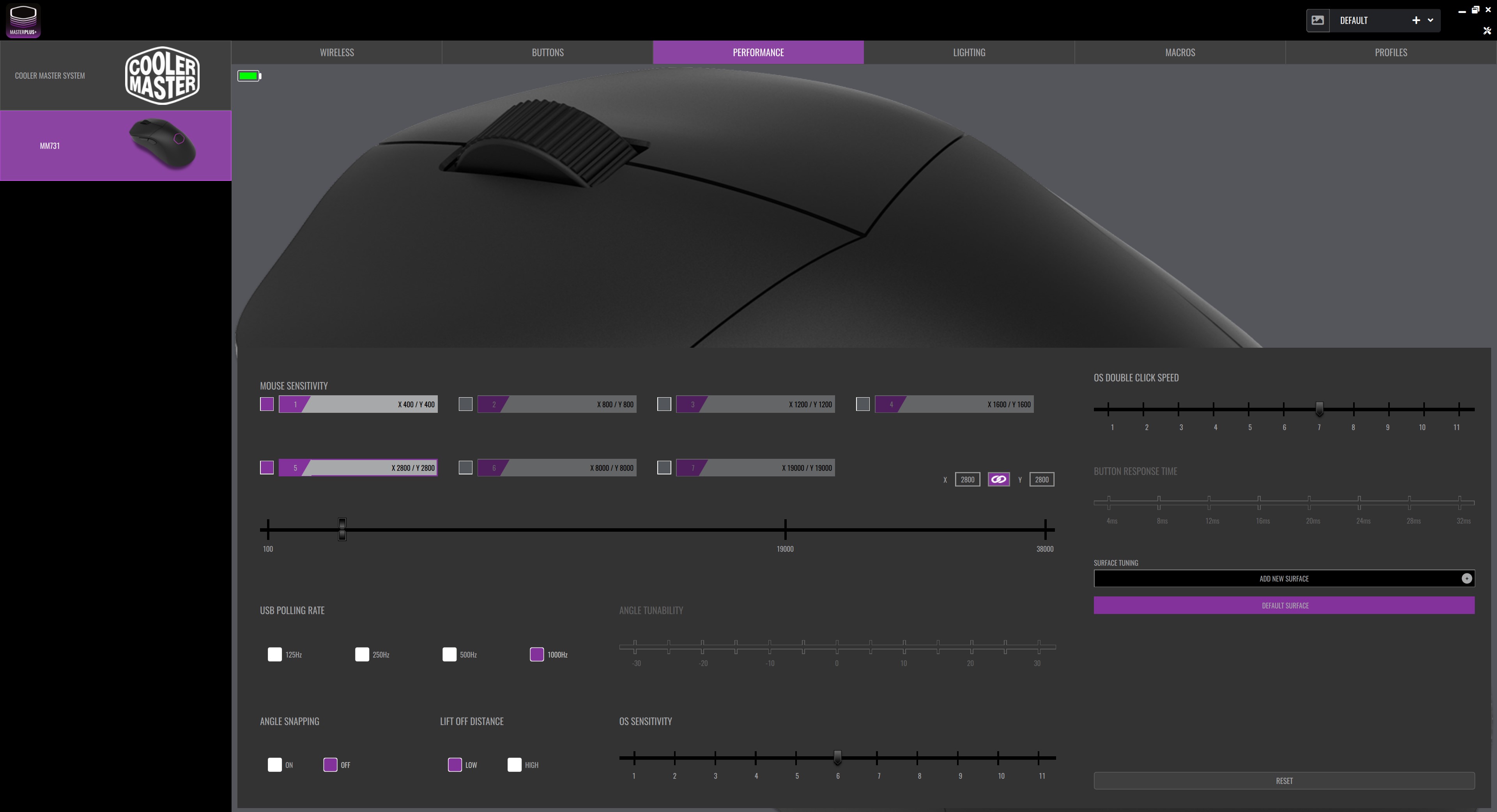

Best gaming mouse: the top rodents for gaming
Best gaming keyboard: your PC's best friend...
Best gaming headset: don't ignore in-game audio
In programming the MM731, however, I ran into my biggest concern with this mouse: the software.
Cooler Master's Masterplus software lets it down. The MM731's software may be some of the least polished I've used. It's clunky, and the user interface looks half-baked at best. My main bugbear is with the LED that illuminates to different colours on the underside of the mouse when you switch DPI, which is not represented at all within the app. That means you have to set your DPI settings in the app, save them, and then cycle through the mouse to figure out which colour represents which DPI setting through trial and error.
The overall functionality in the Masterplus software is mostly there, but it just doesn't feel in any way intuitive to use, and it ends up feeling like another small detail that takes the shine off this otherwise decent wireless gaming mouse.
There's nothing majorly wrong with the Cooler Master MM731, but it also struggles to nail down anything particularly well either. It feels very much like a $60 mouse, at best, and even then it's facing stiff competition, most of all from Razer. But in reality it's sticker price is closer to $90. When the wireless gaming mouse market is so fiercely competitive, the MM731 doesn't do enough to win me over or draw my cash away from the pull of the best wireless gaming mouse out there.

Post a Comment