Tweak these God of War settings for divine performance and visuals
The one-time Playstation-exclusive, God of War, has finally made its way onto our beloved PCs. With the promise of higher frame rates, better visuals, and depending on your stance, better controls as well, this is the best way of playing the much-loved game. And the good news is that it does indeed play well on a range of hardware and resolutions.
Morgan enjoyed a mostly consistent 90fps at 1080p on his RTX 3060 when reviewing it, while for testing here I've enjoyed a decent 50fps at 4K on an RTX 2080. Dropping the resolution down to 1440p resulted in 80fps, with 1080p returning up to 120fps. Much higher framerates are possible when you dive into the wealth of upscaling tech on offer too, with DLSS and FSR both present.
God of War: Best settings

Let's focus on which settings have the biggest impact on the frame rate at the resolution you are running at. You'll find these options under the Graphics menu of the main Settings screen, just cycle along to the Custom preset and you'll be able to select between Ultra, High, Original and Low. If you've got reasonably up to date hardware, you should be able to set all the settings to Ultra, or High depending on your resolution.
What are the best settings for God of War on PC?
Shadows: Original
Atmospherics: Low
Anisotropic Filtering: Low
Ambient Occlusion: Original
Model Quality: High
Texture Quality: Ultra
Reflections: Ultra
There are a couple of surprises here, not least of which is the minimal impact Model Quality and Texture Quality have on the frame rate. When testing at 4K, there's a mere 2fps difference between the Ultra texture setting and the Minimum offering. Given that the higher quality textures can look better than their low-res counterparts, the fact it has such a small impact on performance means you want to leave this as high as possible.
Reflections are a bit odd too, as reflective surfaces are used sparingly, particularly at the start of the game. It's also the only setting that has an Ultra+ option. If your performance is suffering in highly reflective areas later on, then dropping this down a notch or two is a wise move.
God of War: Presets
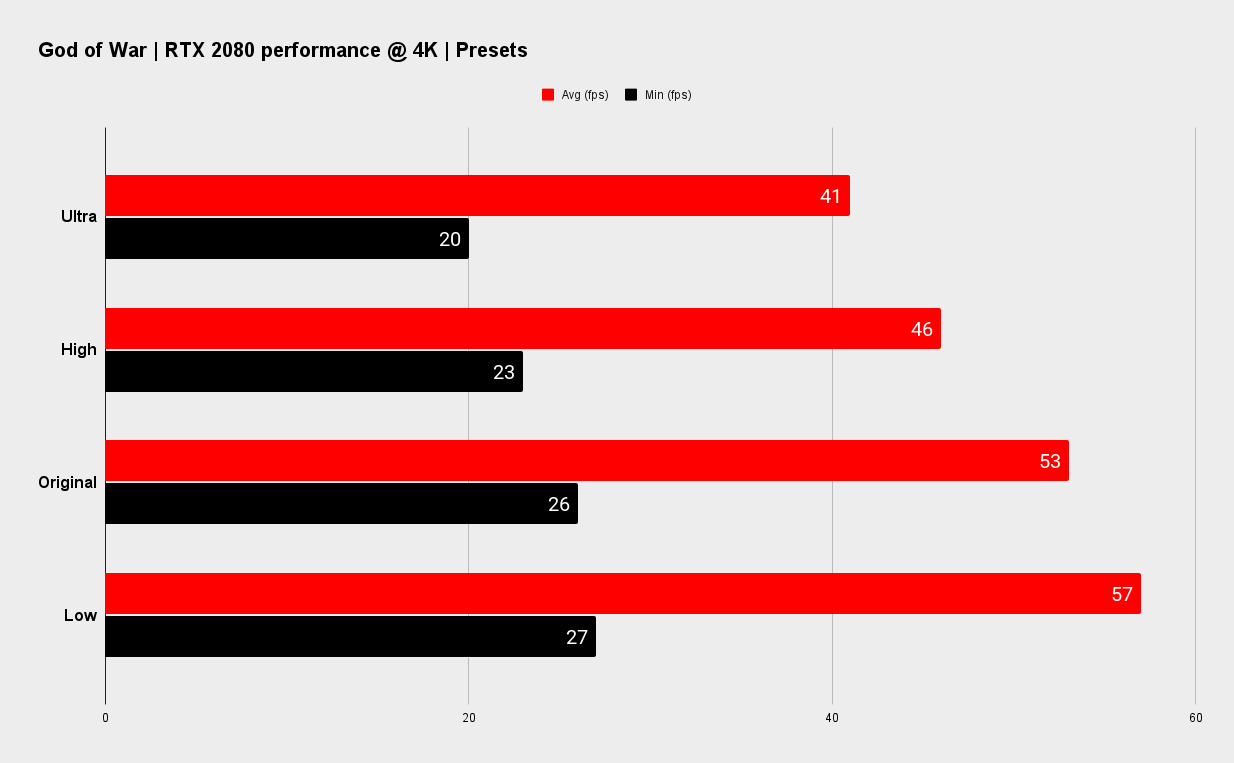
CPU: AMD Threadripper 2970WX
GPU: Nvidia GeForce RTX 2080
RAM: 32GB DDR4-2400
SSD: 2TB Samsung 960 Pro
OS: Windows 11 Pro
If you're looking for a quick and easy fix to your frame rate woes, then the presets, as ever, provide a crude but essential answer. These configure the seven graphics quality settings to make for a smoother experience at the cost of an overall tradeoff in the visuals. It's a pretty good looking game across the board though, so don't be put off dropping down from High to Original for example so as to enjoy a smoother experience.
One thing of note is that the four presets do require different amounts of graphics card VRAM. At 4K, for example, you're looking at just over 4GB for the lowest settings up to 7GB for the Ultra settings. And you really don't want to go over your graphics card's memory budget for this, as that can mean hobbling your graphics card's performance due to not having enough.
One thing that is a little odd with this port of God of War is that you can't switch to a preset and then modify it yourself, so as to hit the perfect balance between speed and quality. No, instead you need to configure it from scratch using the 'Custom' preset. This isn't exactly hard, as there are only seven settings, and some of those do very little, but it's unusual not to be able to use a preset as a starting point.
God of War: Performance

God of War has enjoyed a great port to the PC. The fact that the PS4's graphical settings have been labelled 'Original' means that you know you're enjoying a better visual experience just by selecting 'High' or 'Ultra'—something I suggest every PC gamer does. You can finally turn off the vomit-inducing motion blur, as well as kill the 'film grain' while you're at it.
While there aren't too many settings to play around with, the core engine has come across well, and that means smooth framerates are within the grasp of anyone that has a fairly up-to-date machine.
As ever, if you're struggling with low framerates, then dropping the resolution is a good idea. God of War only allows you to run in a window if you're not running at the Windows default resolution—you can't set it to 1080p fullscreen on a 1440p display in-game, although you set Windows to that resolution and then launch it. This is another reason why DLSS or FSR are worth playing around with here—they just make it so much easier and look better for it.
Right, now where has that boy, Atreus, got to?

Post a Comment