The best settings for Cyberpunk 2077

Cyberpunk 2077 was undoubtedly the most anticipated game of the year, perhaps even from the past decade. Sales figures are incredible, and it will inevitably convince a lot of gamers that it's finally time to upgrade. While it's certainly possible to play the game on low-end hardware, Night City has a completely different vibe and you're missing out on CD Projekt Red's full vision of the future. Maybe that's for the best, but here's a look at the settings that matter most, benchmarks with the most popular graphics cards, and our recommendations for the hardware you'll want to get the most out of Cyberpunk 2077.
Features overview
Cyberpunk 2077 caters to PC gamers who like to tweak and tune their particular setup. There are over two dozen settings to fiddle with, including full support for controllers and the ability to remap the various keys and buttons. Notably absent: a 'continuous movement' option. We'd love to have a key that just starts V walking, running, or driving without having to keep holding the 'W' key. Also, there's a quick save key but no quick load key, but these are relatively minor omissions.
Cyberpunk 2077 also supports ray tracing and DLSS, both currently only on Nvidia RTX GPUs, though AMD is working with CD Projekt Red to get ray tracing enabled on its RX 6000 graphics cards. Ultrawide monitor support is also present and accounted for, and the default settings don't impose a framerate cap. We might even get mods for the game down the road, though there's no official commitment to that. The game is DRM-free on GOG, which means modding shouldn't pose much of a problem for the dedicated netrunner.
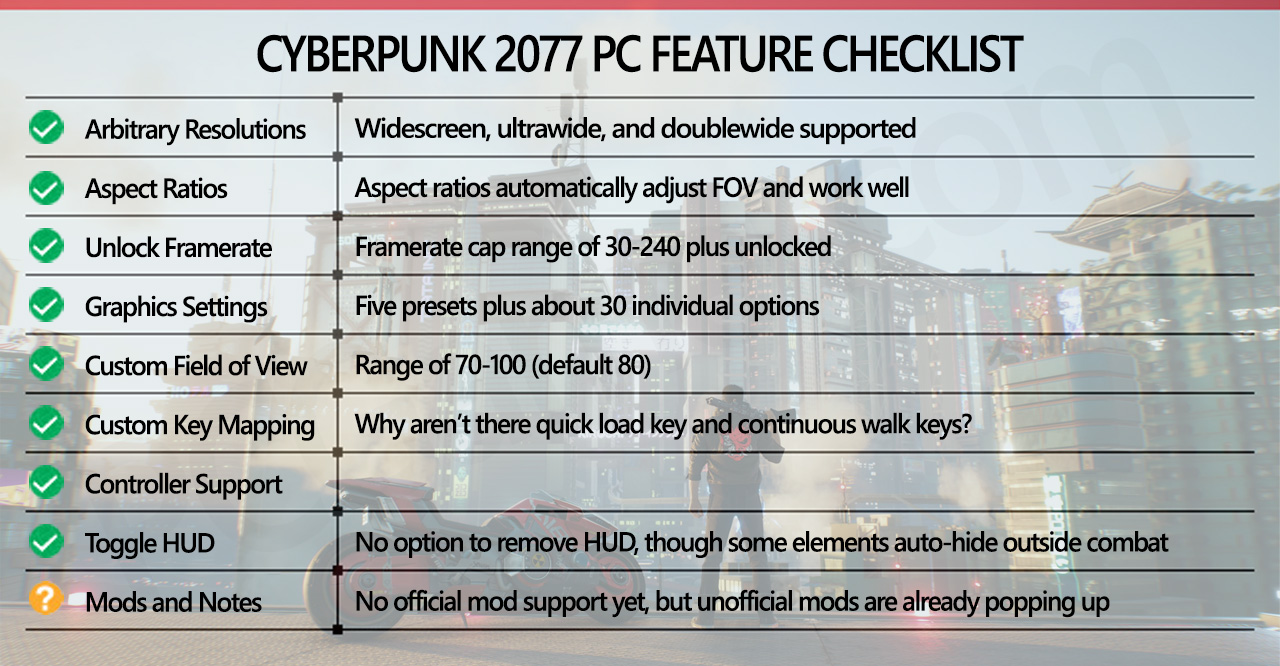
Cyberpunk 2077 settings recommendations
Before we get into the rest of the settings, let's get this out of the way: Turn off chromatic aberration. It looks terrible and should be disabled on all systems, period. It's one of the differences between the high and ultra presets, and we weren't sure what was going on as the latter clearly looked worse. Chromatic aberration ended up being the culprit. The idea is to make the edges of the display look a bit less focused, drawing your eyes to the center and creating a potentially pleasing artistic effect. It's basically broken in Cyberpunk 2077, using way too strong of a blur filter and removing a lot of the fine details you'd otherwise see. The above images show 1440p ultra, and 1440p ultra with chromatic aberration turned off. Flip back and forth between the full resolution images and we think you'll agree this is one setting you should disable—even if it doesn't affect performance much.



Out of the remaining settings, the vast majority have little to no impact on performance, and often little to no visual impact as well. We've grouped clusters of settings together for the above performance chart, so you can see that all of the Basic settings combined (five of them) amounted to a measly 2 percent change in performance. The same goes for Contact Shadows, Improved Facial Lighting Geometry, and Anisotropy: about 2 percent combined when dropped to minimum. Also, Max Dynamic Decals, Subsurface Scattering Quality, Color Precision, Mirror Quality, and Level of Detail combined netted a 2 percent gain when set to their minimum values. In other words, all 13 of those settings can be set to their maximum values or disabled based on image quality, with little regard to performance.
There are a few settings that do matter, however. Screen Space Reflections all on its own amounted to a 12 percent performance boost when set to off. Volumetric Fog Resolution and Volumetric Clouds together nearly matched that, with an 11 percent improvement in fps. SSR does help at times, but if you really care about reflections quality you'll want to enable ray traced reflections (and then kiss performance goodbye).
The two Local Shadow and Cascade Shadows options together meanwhile are back to a smaller net gain of 6 percent. Likewise, setting Distant Shadows Resolution and Ambient Occlusion to their minimum options was good for a 5 percent increase.
One great way to boost performance—if you have an RTX card—is to enable DLSS. DLSS Quality mode (using the Ultra preset) improve performance by nearly 50 percent at 1440p. It's not perfect—there's a bit of extra blurriness in some areas, and moiré pattern issues on drainage grates and certain other elements was noticeable. Other aspects can actually look better with DLSS, though, so given the performance boost we're inclined to take it.
If you don't have an RTX card, give the Static FidelityFX CAS setting a shot with a 75 percent scaling factor. We matched our DLSS Quality performance gains, and while there weren't any areas that improve in visual quality relative to native rendering, we also didn't see the moiré artifacting that was present with DLSS. Hell, you can even use FidelityFX on an RTX card in place of DLSS if you prefer the overall look—though you're not allowed to use both DLSS and FidelityFX at the same time.
Dynamic Fidelity FX CAS is another option that's worth a closer look, particularly if you're aiming for a relatively smooth 60 fps experience. Combined with an fps target, you can set the minimum scaling factor as low at 50 percent. Things can definitely look a bit blurry at lower resolutions if your GPU isn't up to snuff, but if you're getting at least close to 60 fps already, this is a quick and easy way to get you the rest of the way. Plus, when you're in a less demanding area, you'll just end up with native rendering. Too bad DLSS doesn't do dynamic scaling, though we've heard rumors that may be in the works.
What about Ray Tracing?
Without DLSS or FidelityFX CAS, enabling most of the ray tracing options is a great way to tank performance. The RT Medium preset, which uses DLSS Balanced mode at 1440p, actually performed 11 percent better than the (native) 1440p ultra setting, but RT Ultra (also with DLSS Balanced) dropped performance by 17 percent. If you prefer to go with DLSS Quality mode, it runs about 15 percent slower than DLSS Balanced—again, at 1440p. Without DLSS, at native resolution 1440p? RT Medium (RT shadows and lighting) ran over 40 percent slower than the Ultra preset, and RT Ultra ran 60 percent slower!
Is ray tracing image quality (with DLSS enabled) worth the drop in performance, though? That'll depend on your hardware, and how much you value image fidelity. RT reflections and RT lighting are more noticeable than RT shadows, and you can leave RT lighting at medium without too much loss in quality. Tune the other settings and it's possible to basically match the default RT Medium preset while actually getting a better overall result.
The best settings, in summary:
For maximum quality and performance, on an RTX card, we recommend starting at the RT Ultra preset. Then disable Chromatic Aberration and Motion Blur, set the four Local and Cascaded Shadow options to medium, and the two Volumetric options and Ambient Occlusion to medium as well. Finally, set Screen Space Reflections Quality to low. Keep RT Reflections on, turn off RT Shadows, and finally set RT Lighting to medium. DLSS should be at Auto. That should result in playable (30 fps or more) performance on any RTX card at 1080p, and on the RTX 2070 Super these settings averaged 45-50 fps in most areas of Night City.
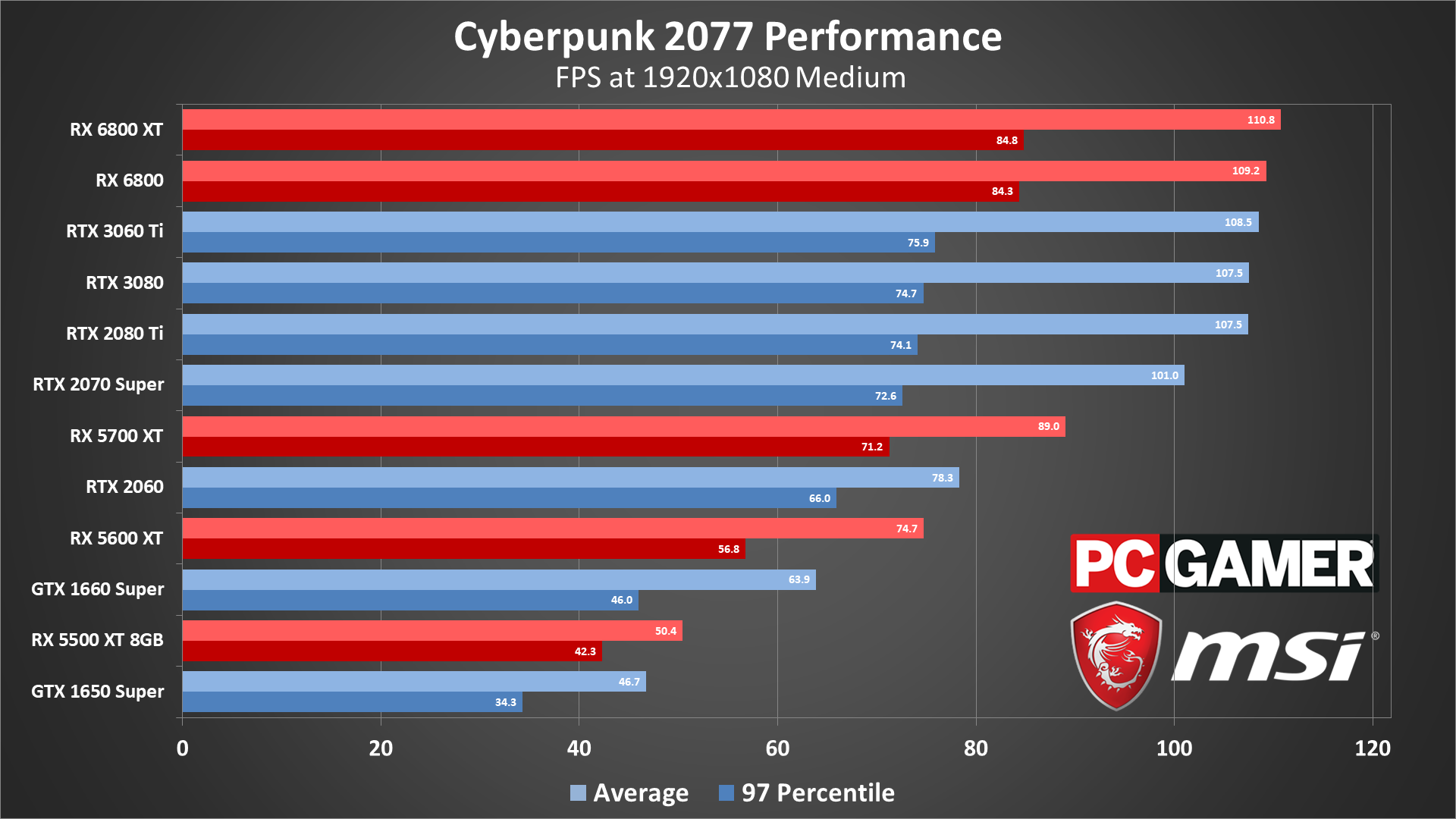
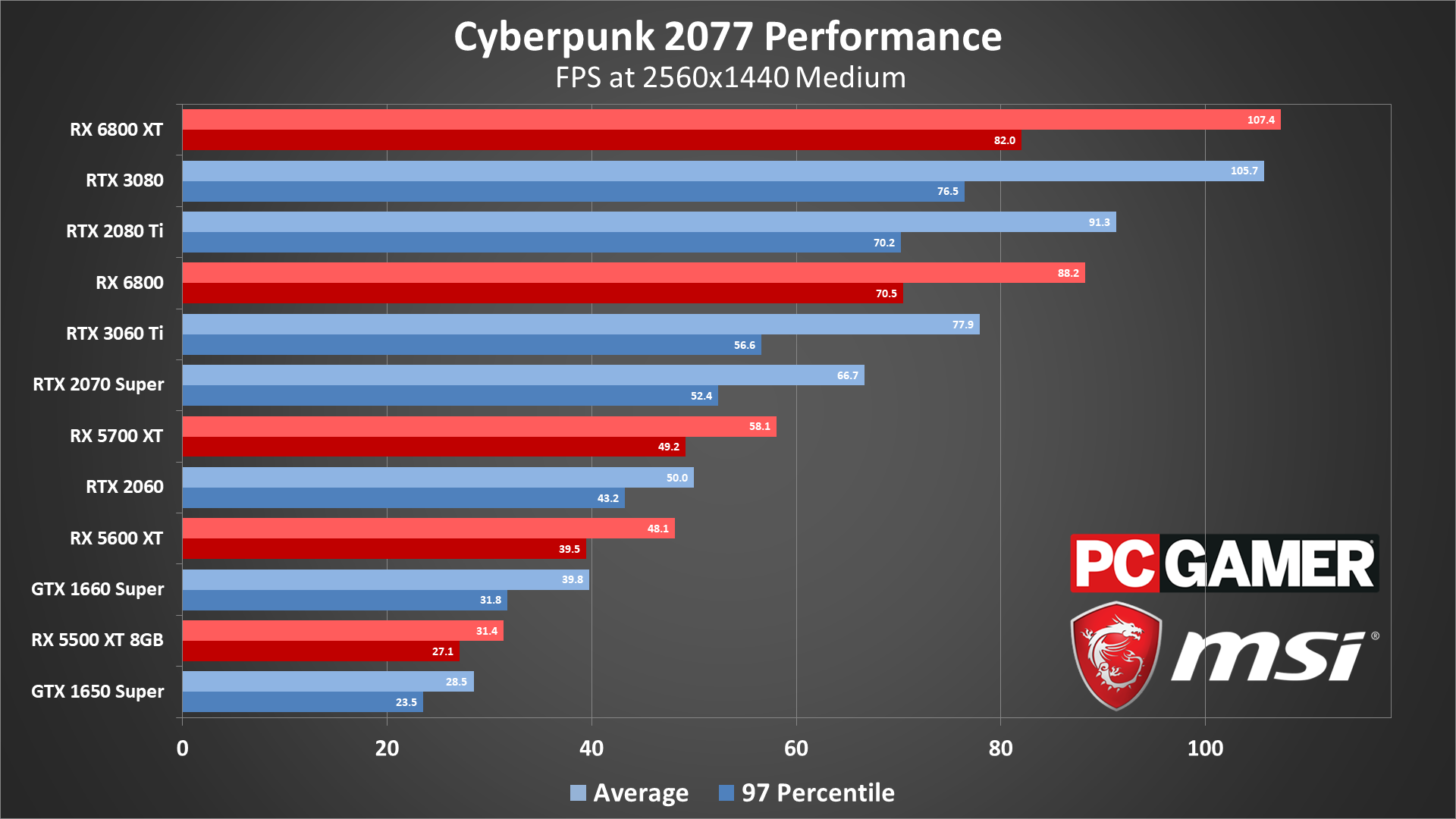
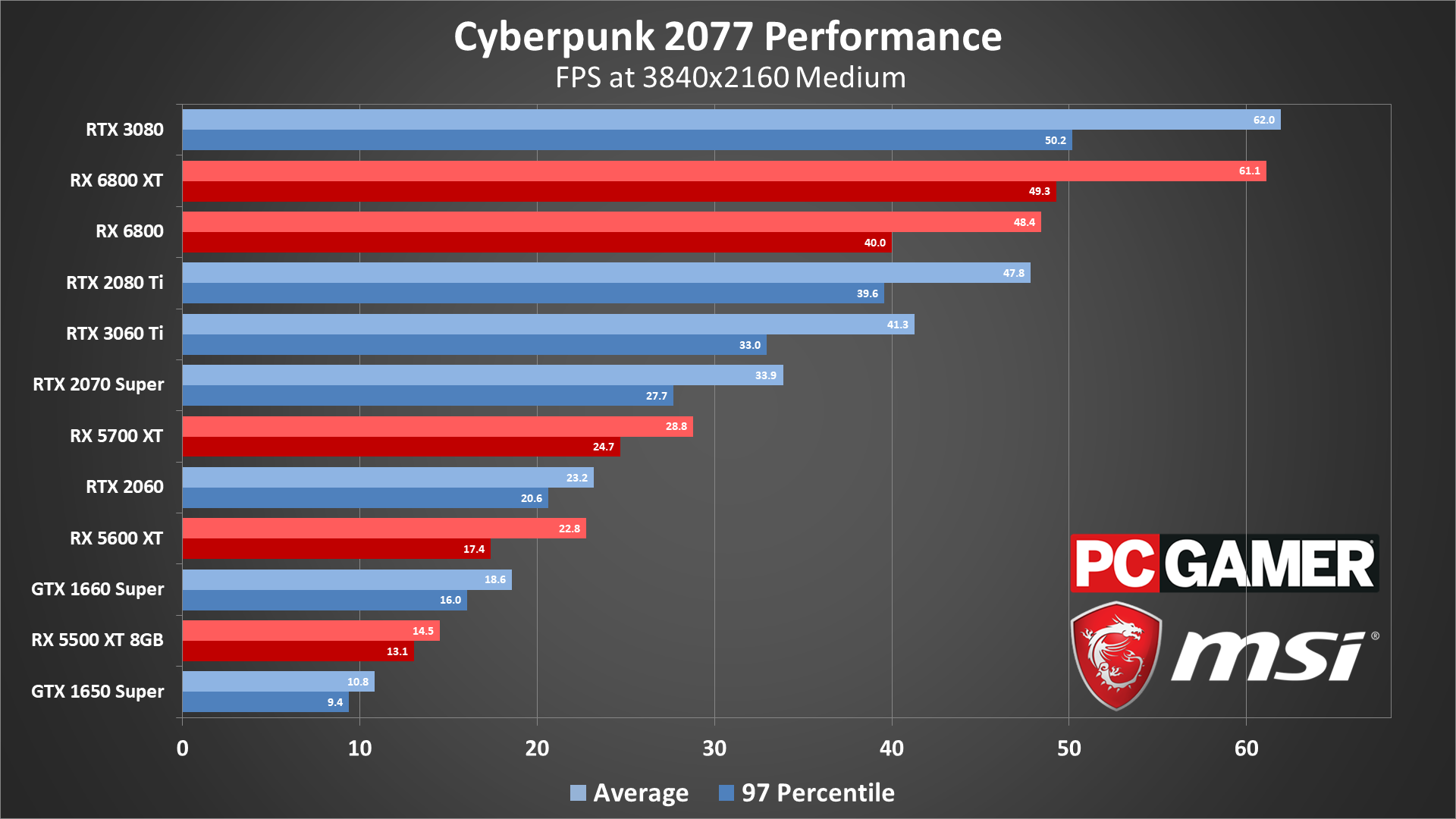
A word on our sponsor
As our partner for these detailed performance analyses, MSI provided the hardware we needed to test Watch Dogs on different AMD and Nvidia GPUs.
Our benchmarks
How does the game run across a wider suite of graphics hardware, though? For these benchmarks, we used a collection of different GPUs running on a Core i9-9900K PC with 32GB of RAM and a fast M.2 SSD. That should be more than enough on the CPU and memory side, considering the system requirements recommend a Core i7-6700 or less and at most 16GB of memory. Except, we still ran into some CPU bottlenecks on the fastest cards—it's going to be difficult with current hardware to hit 120 fps, if that's your goal.
Our test sequence consists of a short walk around the Little China district, where the game essentially begins. We've spot checked other areas and found performance is almost always within 15 percent of our primary benchmark, though there are bound to be exceptions. We've tested with the medium and ultra presets at 1080p, 1440p, and 4K for the following charts, and at RT Ultra (using the default DLSS Auto setting) on the RTX cards. Here are the results of our testing.
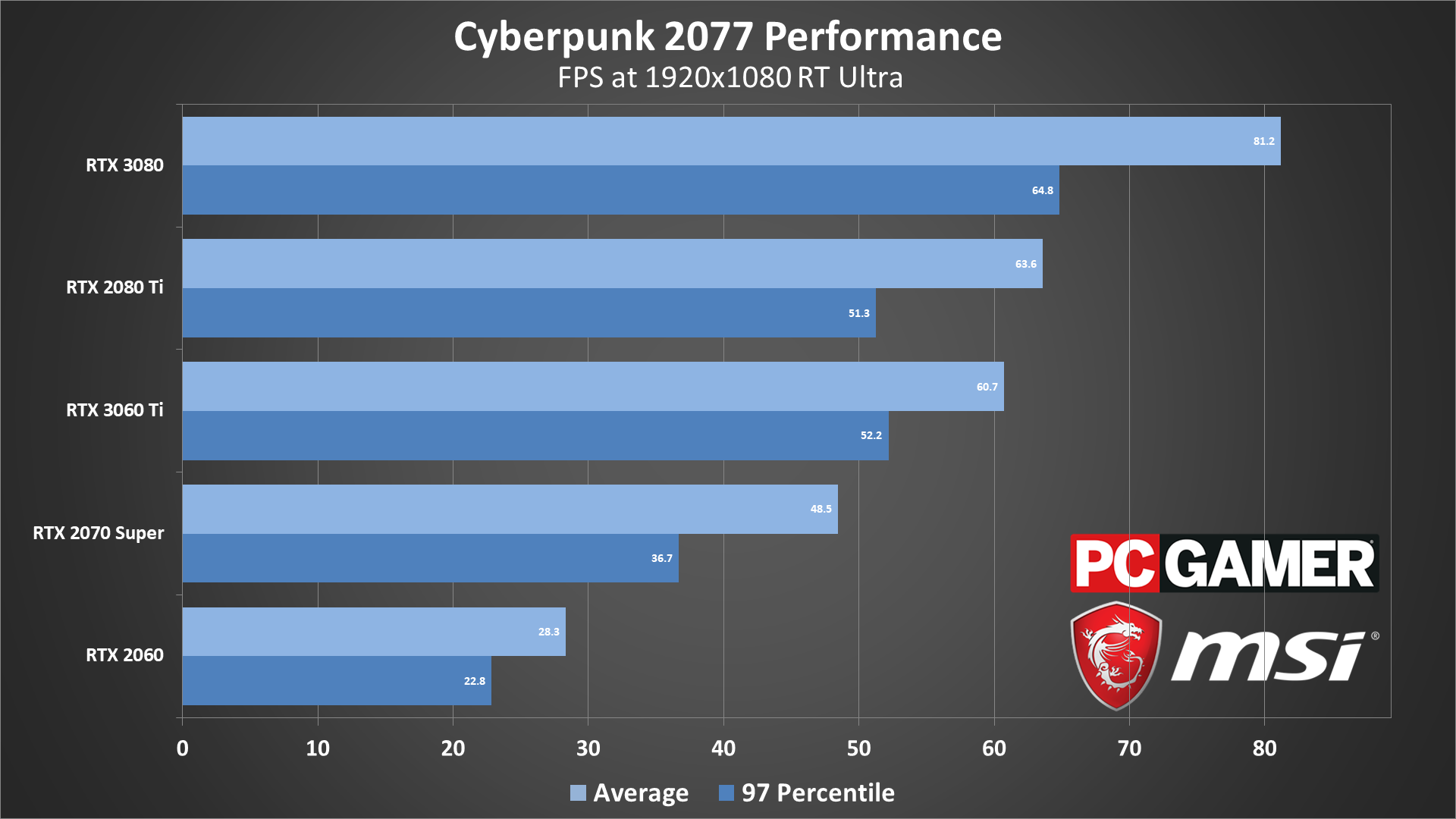
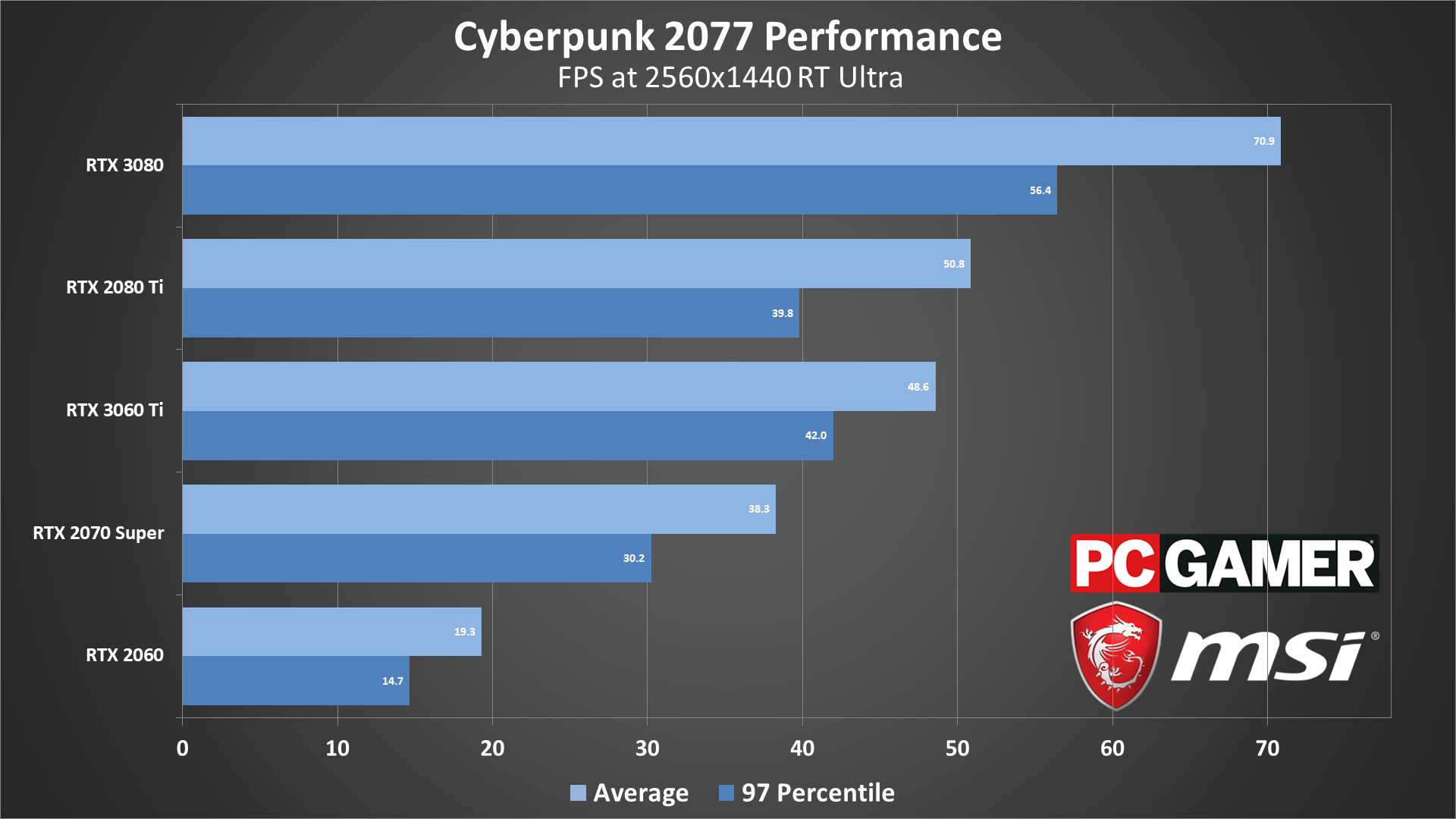
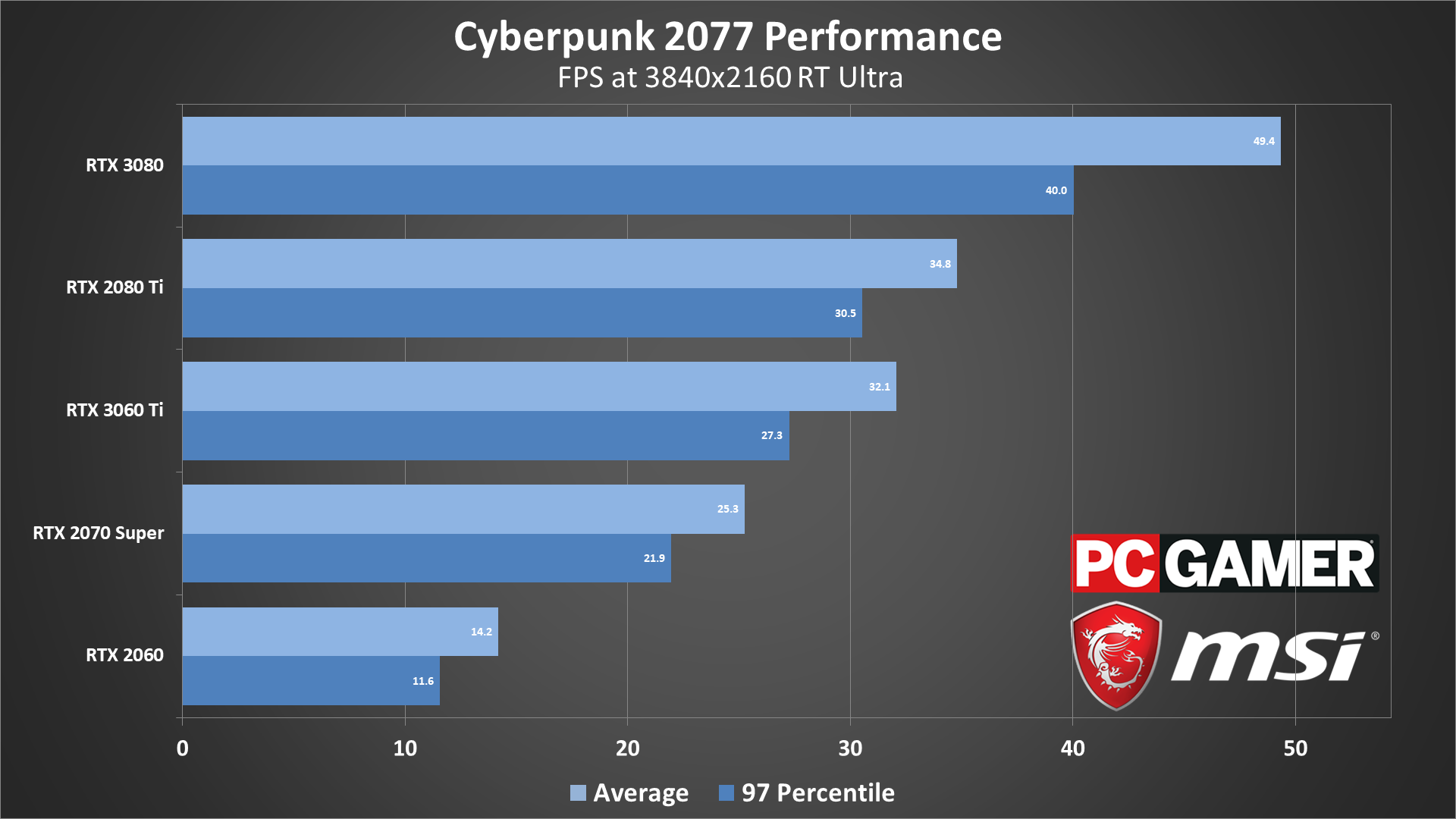
Using the medium preset, even at 1080p our two budget GPUs fell below 60 fps. VRAM doesn't appear to be a major factor on the 4GB cards yet, but there's just a lot of other stuff going on in Cyberpunk 2077 that drags the framerate down. The GTX 1660 Super and above break 60 fps, and the RTX 2080 Ti and above appear to be hitting CPU bottlenecks. AMD's latest RDNA2 chips do turn in impressive results at the medium preset, likely thanks in part to their 128MB Infinity Cache helping to keep stutters and fps dips to a minimum.
1440p remains playable (ie, more than 30 fps) on nearly all of the GPUs, but the GTX 1650 Super already falls below that threshold. If you're after a smoother 60 fps experience, however, you'll need an RTX 2070 Super or similar card. DLSS Quality mode could also boost the performance of the RTX 2060 above 60 fps. At the top, the RX 6800 XT maintains its pole position, with the RTX 3080 coming in just behind it—not like you can find any of the new Ampere and RDNA2 GPUs in stock right now.
4K medium already gives us a preview of what's to come: Only the two fastest cards we tested break 60 fps, and only by 1-2 fps. Of course, the RTX 3090 and RX 6900 XT would also suffice, if you have more money than sense—or at least a need for bragging rights. Again, DLSS Quality mode is also an option on the RTX cards, and would push the 2060 above 30 fps and the 2080 Ti above 60 fps.

At 1080p ultra, the results are similar to what we saw with 1440p medium, the only real difference being a change in place for the RTX 3080 and RX 6800 XT. The AMD card does have better minimum fps, but both are well above 60 and won't have any difficulties with 1080p ultra. The same goes for the RX 6800 and RTX 3060 Ti, and the RTX 2070 Super mostly stays above 60 but with occasional blips down into the 50s. Everything else falls short, though if you're using a FreeSync of G-Sync monitor we think 45 fps and above are sufficient for the generally slower pace of Cyberpunk 2077—it's certainly not like Doom or any other shooter in terms of requiring twitch reflexes where higher fps is very beneficial.
1440p ultra leaves us with just three of the tested cards breaking 60 fps, and a few tweaks to the settings should get at least the RX 6800 there—and with DLSS, the 2070 Super and 3060 Ti should also be fine. Budget and midrange cards clearly aren't cut out for 1440p ultra in Cyberpunk, however. And 4K ultra? You can pretty much write that off, unless you're willing to run with DLSS on something like the RTX 3080, which manages 41 fps at native.
If you're after maximum image quality—and again, we appreciate the ray tracing enhancements, particularly on faster GPUs—the RT Ultra preset is ready to punish anything you throw at it. RTX 3060 Ti and above break 60 fps, which means the RTX 3070 and RTX 3090 should be fine as well, and the RTX 2070 Super is still playable. The RTX 2060 on the other hand falls below 30 fps. Disabling RT Shadows and turning down a few other settings can get it above 30 fps, but it's clearly not cut out for RT Ultra, and even RT Medium is going to be in the sub-40 fps range.
Stepping up to 1440p RT Ultra, even with DLSS Balanced mode (which is what DLSS Auto uses at this resolution) the only GPU to break 60 fps is the RTX 3080. The other cards are still playable, with the exception of the poor 2060, but you knew this was coming. 4K and RT Ultra only makes things worse for all of the GPUs. The 3080 now drops to under 50 fps, and DLSS Performance mode is upscaling 1080p to 4K here. Even the 3060 Ti barely breaks 30 fps. What would native rendering be like at 4K with all the RT effects enabled? The RTX 3080 lands in the lower teens.
But can it run Cyberpunk?
Invoking the old Crysis meme, Cyberpunk 2077 can definitely push current hardware to its limits and then some. Maxed-out ray tracing settings with DLSS Quality mode is ideally what we'd like to use for the best combination of image quality and performance. We're at least one generation of GPU hardware away from that being feasible, maybe two, as even the powerful RTX 3080 and 3090 won't suffice. We'll just ignore the Titan-esque 3090 and note that the RTX 3080 currently manages 35 fps at those settings. If the RTX 4080 ends up being 70 percent faster than the 3080 (which is how the 3080 compares to the 2080), it should get there, but we're probably 18-24 months away for RTX 4080 hardware.
The good news: You don't need to run at maxed out settings. Even at medium to high quality, Cyberpunk 2077 looks quite nice, and you can certainly play the game at lowered settings and not miss much. Alternatively, waiting for faster hardware (or for the current hardware to be in stock) gives CD Projekt Red more time to work on fixing the glitches and bugs and making the game a little less janky.
None of this is particularly surprising, for those of us who remember The Witcher 3 at launch. 60 fps was certainly achievable on The Witcher 3 when it first came out back in 2015. I still remember testing performance with it when the GTX 980 Ti launched about one month later—one of my first gigs at PC Gamer (well, Maximum PC). Check out this chart:
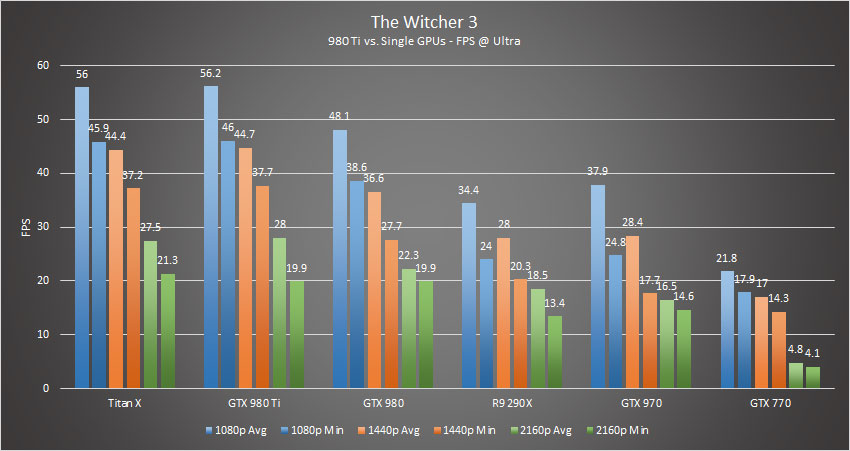
One month after The Witcher 3 launched, the new king of GPUs only managed 56 fps at 1080p and maximum quality. By comparison, pulling 70 fps at 1440p and RT Ultra settings seems pretty awesome! You can even use DLSS Quality at 1440p RT Ultra and still break 60 fps (barely). Of course, multi-GPU and SLI were still more of a thing we did five years ago, and Cyberpunk 2077 doesn't currently benefit from adding a second GPU to the party—which would only require $3,000 worth of RTX 3090 cards if you wanted to give it a shot.
In retrospect, it's probably a good thing Cyberpunk 2077 was delayed until the end of 2020. Imagine what the launch would have been like if the fastest GPU was only an RTX 2080 Ti, with the sensible $700 option being a 2080 Super. I didn't show it in these charts, but the 2080 Super only manages about 42 fps at 1440p RT Ultra (ie, with DLSS Balanced). Plus, imagine how many more bugs and glitches were still floating around eight months ago.
Ultimately, Cyberpunk 2077 hasn't managed to live up to the hype or expectations, but then I'm not sure it ever had a chance to do that. It's still a lot of fun to roam around the open sandbox, and there's plenty of opportunity to get lost in Night City. Future free DLC updates and patches could even make it into the game we were all hoping for eventually. If you're looking to jump in right now, here's the hardware we recommend for getting the best experience out of the game.
The hardware we recommend

The GeForce RTX 3060 Ti hits the sweet spot in terms of price and performance. No, you're not going to run Cyberpunk at 4K and maxed out settings at 60 fps with this card, but for $400 you can 1080p and maxed out settings—or you can use our recommended settings from above to get pretty darn close to 60 fps even at 1440p. Supply currently isn't doing a good job at meeting demand, for any of the latest GPUs, plus most of the previous gen cards as well, but hopefully once we put 2020 behind us things will be better.

We've long maintained that 1440p 144Hz gaming monitors are the best overall choice, and with FreeSync and G-Sync Compatible models falling below $400, there's no reason to stick with a 1080p display. Adaptive sync technologies match your display's refresh rate to your fps, which means even if you can't quite reach 60 fps it's not a problem. Make sure to get an IPS or VA panel if possible.

Gamers on the go will want a capable gaming laptop, and the MSI GE66 delivers a great blend of power, price, and portability. The RTX 2070 laptop GPU isn't quite as fast as a desktop 2070 Super, but the laptop has a 1080p display that should allow for a good Cyberpunk experience. It's no cyberdeck, but in 2020 a gaming notebook is a close second place.

Conclusion
Other hardware to consider
Desktops, motherboards, notebooks
MSI MEG Z390 Godlike
MSI MEG X570 Godlike
MSI Trident X 9SD-021US
MSI GE75 Raider 85G
MSI GS75 Stealth 203
MSI GL63 8SE-209
Nvidia GPUs
MSI RTX 2080 Ti Duke 11G OC
MSI RTX 2080 Super Gaming X Trio
MSI RTX 2080 Duke 8G OC
MSI RTX 2070 Super Gaming X Trio
MSI RTX 2070 Gaming Z 8G
MSI RTX 2060 Super Gaming X
MSI RTX 2060 Gaming Z 8G
MSI GTX 1660 Ti Gaming X 6G
MSI GTX 1660 Gaming X 6G
MSI GTX 1650 Gaming X 4G
AMD GPUs
MSI Radeon RX 5700 XT
MSI Radeon RX 5700
MSI RX Vega 56 Air Boost 8G
MSI RX 590 Armor 8G OC
MSI RX 570 Gaming X 4G
Our testing regimen
Best Settings is our guide to getting the best experience out of popular, hardware-demanding games. Our objective is to provide the most accurate advice that will benefit the most people. To do that, we focus on testing primarily at 1080p, the resolution that the vast majority of PC gamers play at. We test a set of representative GPUs that cover the high, mid, and budget ranges, plugging these GPUs into a test bed that includes an Intel Core i7-8700K with an NZXT Kraken cooler, 16GB of RAM, and a 500GB Samsung 960 EVO m.2 SSD. We used the latest Nvidia and AMD drivers at the time of writing (446.14 and 20.4.2 respectively).

Post a Comment