Red Dead Online: How to Set Up Online Solo Lobby | Game Rant

Rockstar brought back the gun-slinging and lawlessness of the west with Red Dead Redemption 2 on October 26, 2018. Since the release of Red Dead Online a month later, however, fans have been struggling to accomplish certain tasks in the online aspect as it's proven to be nigh-on impossible to hold an online lobby as the sole resident. Now, it appears that the time has finally come as a workaround has surfaced for use on the PC.
The need for a solo lobby is one that has been argued with since Grand Theft Auto 5 released its online component, but Red Dead Redemption 2 offers a strong use-case for the mechanic. In lobbies that are too populated, animals will refuse to spawn leaving hunters broke and frustrated. Spontaneous events that would spring up across the world of Red Dead Online become non-existent as servers seem to struggle with the chaos. As servers populate to its full capacity of thirty players, desync can rear its head, and every additional player added increases the odds of a modding griefer arriving to spoil everyone's play.
The work-around operates much as the Grand Theft Auto Online solo-public did, with pausing the network activity through the resource monitor. However, there needs to be some preparation before gamers start pausing with reckless abandon. First, upon loading into the online aspect of the title, players need to ensure that at least some animals are spawning. This means the server can't be full, but it should make itself known within five minutes of plodding about.
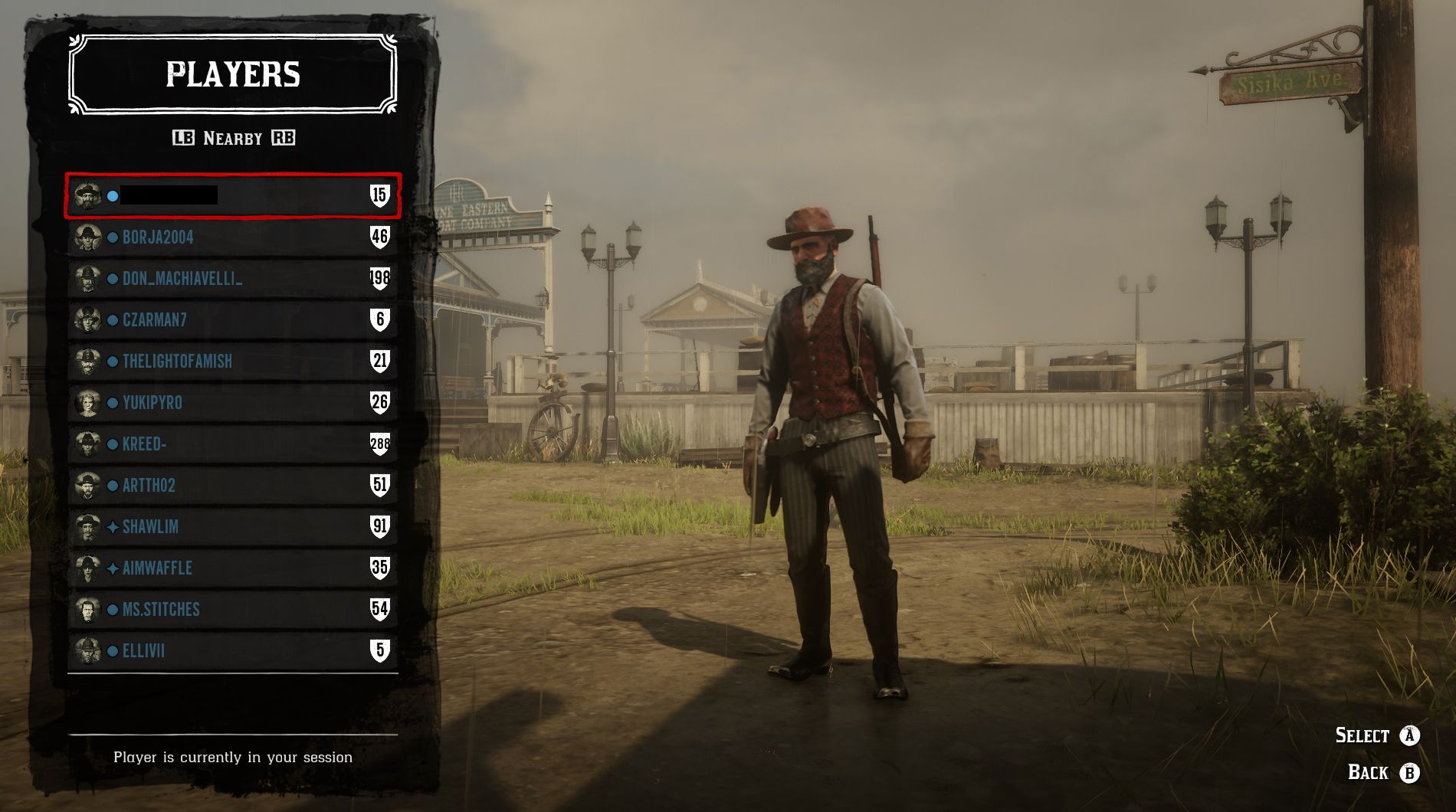
If gamers have joined a full server with no wildlife, proceeding through these steps will result in the lobby becoming similarly vacant; it appears players will continue in a world with whatever variables are found in the prior server. Shifting servers is as simple as pausing the game, selecting the "Online" option, and selecting "Free Roam" which should connect players to a new server. Once players have verified that animals are properly spawning, it becomes a straightforward procedure that players of Grand Theft Auto Online may be familiar with.
First, open the Task Manager on the Windows OS by pressing CTRL + Shift + Escape simultaneously. From here, users want to navigate to the "Performance" tab of the Task Manager, and look to the bottom of the window to find blue text next to a speedometer that is called "Open Resource Monitor." Clicking this will open a new window, aptly named "Resource Monitor." This window should stay open, as we'll be referencing this often and likely needed to be used frequently.
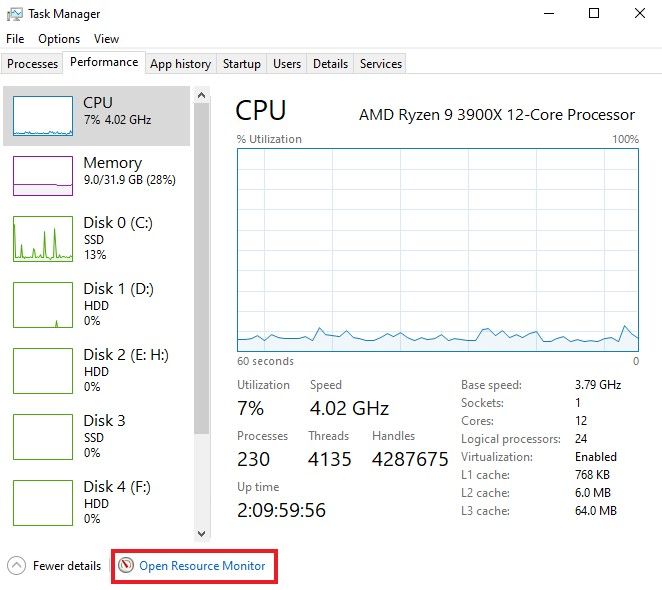
Once within the Resource Monitor window, find the "Network" tab farthest to the right of the row. Selecting this, users should be able to find an application named "RDR2.exe" near the top of the services; if it isn't there, click the top row of "Receive" to sort by highest data bits received. This is the Rockstar Games server transmitting data with the PC, and we want to pause this for roughly seven seconds. Do so by right-clicking the process "RDR2.exe," highlighting "Suspend Process," and left-click.
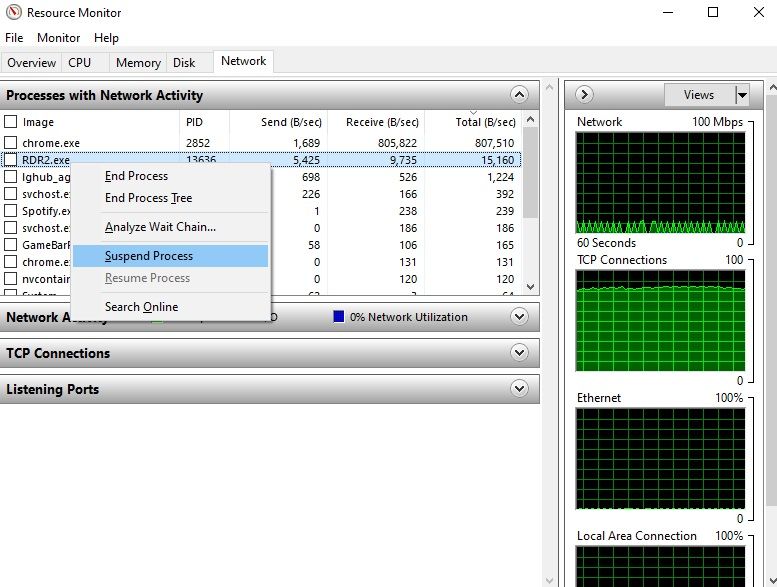
A confirmation window will appear - note that once users click the "Suspend process" within this new screen, the time will start. The ideal time frame seems to range around seven seconds to keep the application's network activity paused. Longer than that and players run the risk of being disconnected entirely from Rockstar Games' servers. Too little, and simply nothing will happen. Using the "Mississipi rule" when counting the seconds seems to work best. While waiting, right-click the process "RDR2.exe" again, and left-click "Resume process." This will bring up another confirmation box: confirm the resumption once seven seconds have passed.
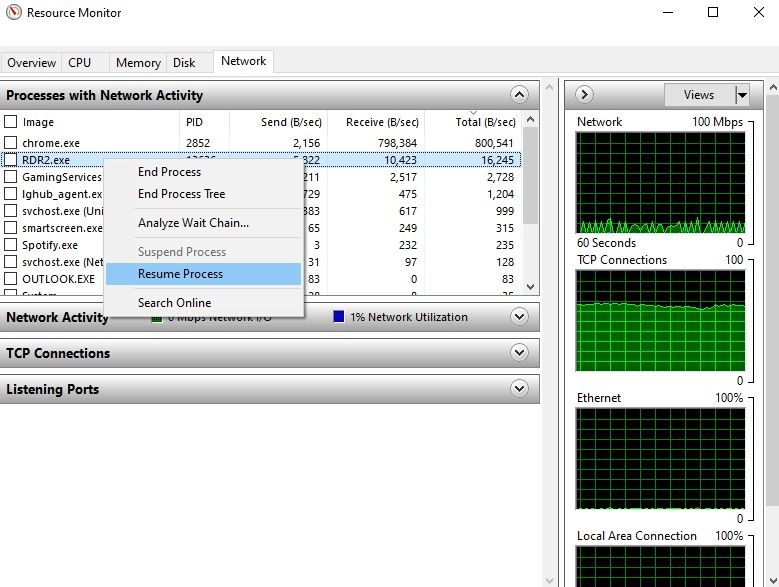
This is the moment of truth that will inform players that the procedure worked as desired, although it may take a few seconds (ten at the most) for the server to figure out what happened. Look towards the top-left of the screen for a notification that states "You have changed session due to a network error." This infers that the process worked as desired, and can be confirmed by opening the player menu and checking for the number of nearby players.
It may seem convoluted the first few times this is completed, but it can become second nature quickly as users get used to navigating the windows. It's worth it for the hours of Red Dead Online hunting players will be able to complete.
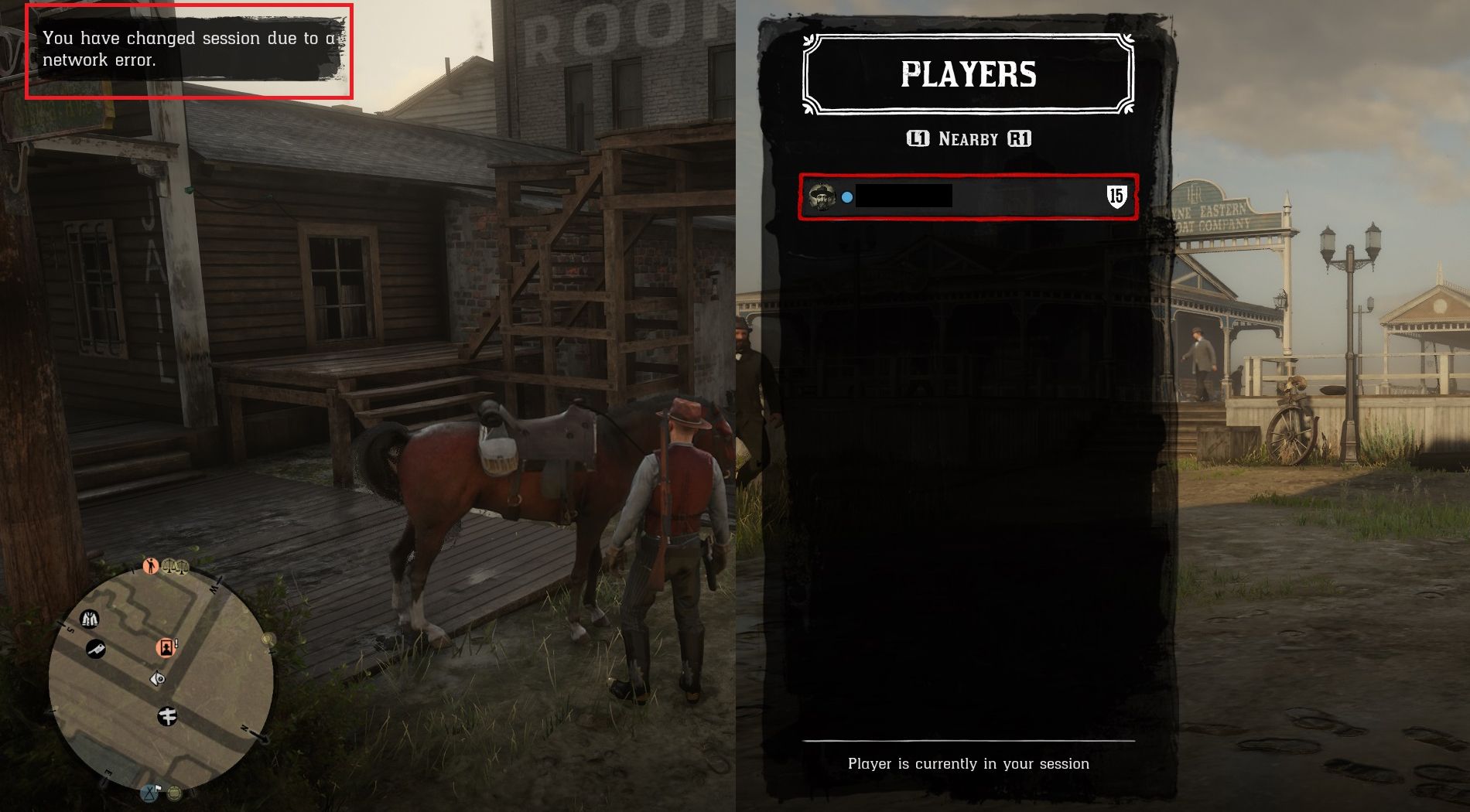
Note that Red Dead Redemption 2 will continue to attempt to matchmake users in the background, seemingly more so when approaching a city - there are no warnings for players when they have joined a populated server, so glance at the player menu occasionally if players notice a lack of wildlife. In testing, the lobby can last for hours of Red Dead Online hunting, fishing, gathering, and running missions as long as loading screens aren't displayed.
Occasionally, however, there are times when players will rejoin a populated server as early as five minutes after separating into a solo public lobby. In testing, completing the procedure once at the beginning of a mission (such as trading for Cripp) will last the entirety of the mission, but hostile NPCs will chase the player at random intervals.
Further, this process was not possible until recently with Red Dead Online patches that appear to have taken place in late January. It is plausible that this process will be quietly patched out in the future. Friends will be able to join a solo public lobby, but will not be able to stay with players after the process is repeated for a new lobby. Enjoy some quiet hours in the beautiful world, and don't forget to get some hunting in.
Red Dead Online is available now on PC, PS4, Stadia, and Xbox One.

Post a Comment