Grim Dawn: Every Console Command And How To Use Them | Game Rant

The third-person action RPG genre is one that gets quite a few new big-name and indie games every year, with most trying their best to stand out amongst their kin. Grim Dawn was released in 2013 by independent developer Crate Entertainment and has been consistently played since its debut for its expansive world and immensely flexible character creation.
One travels through Cairn, a dark and dangerous place at times, and will be given many chances to grow and shape themselves into deadlier beings in any number of ways. The goals, and the fun, of Grim Dawn are character development, exploration, and finding delicious loot.
Sometimes, however, there are bugs in games as detailed as this and one may need to adjust various assets in order to fix an unintended issue. Thankfully, there are console commands that can help the player out of otherwise inconvenient or game-breaking glitches. Furthermore, gamers can fool around with such god-like powers for a unique experience that has little to do with lore or loot.
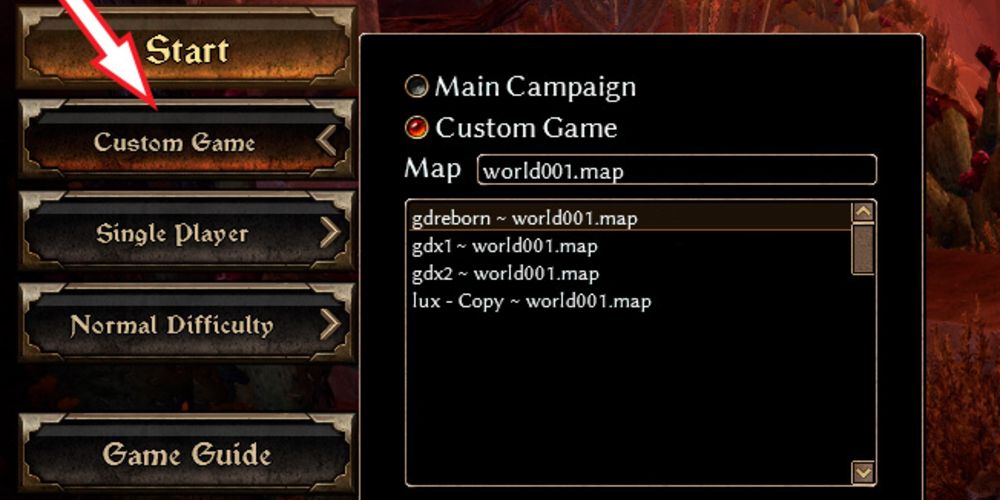
To access the console and enable the input of commands, players will need to go to the Custom Game option in the menu that is located just below the start button. After clicking Custom Game, hit the tilde (~) or the apostrophe (') key and then begin typing in the desired command. There are many that can be inserted, each with significantly different functions, so they will be broken down by category. In addition, make sure to note that some commands will reply with either a "True" or "False" response to indicate the state of a particular function.
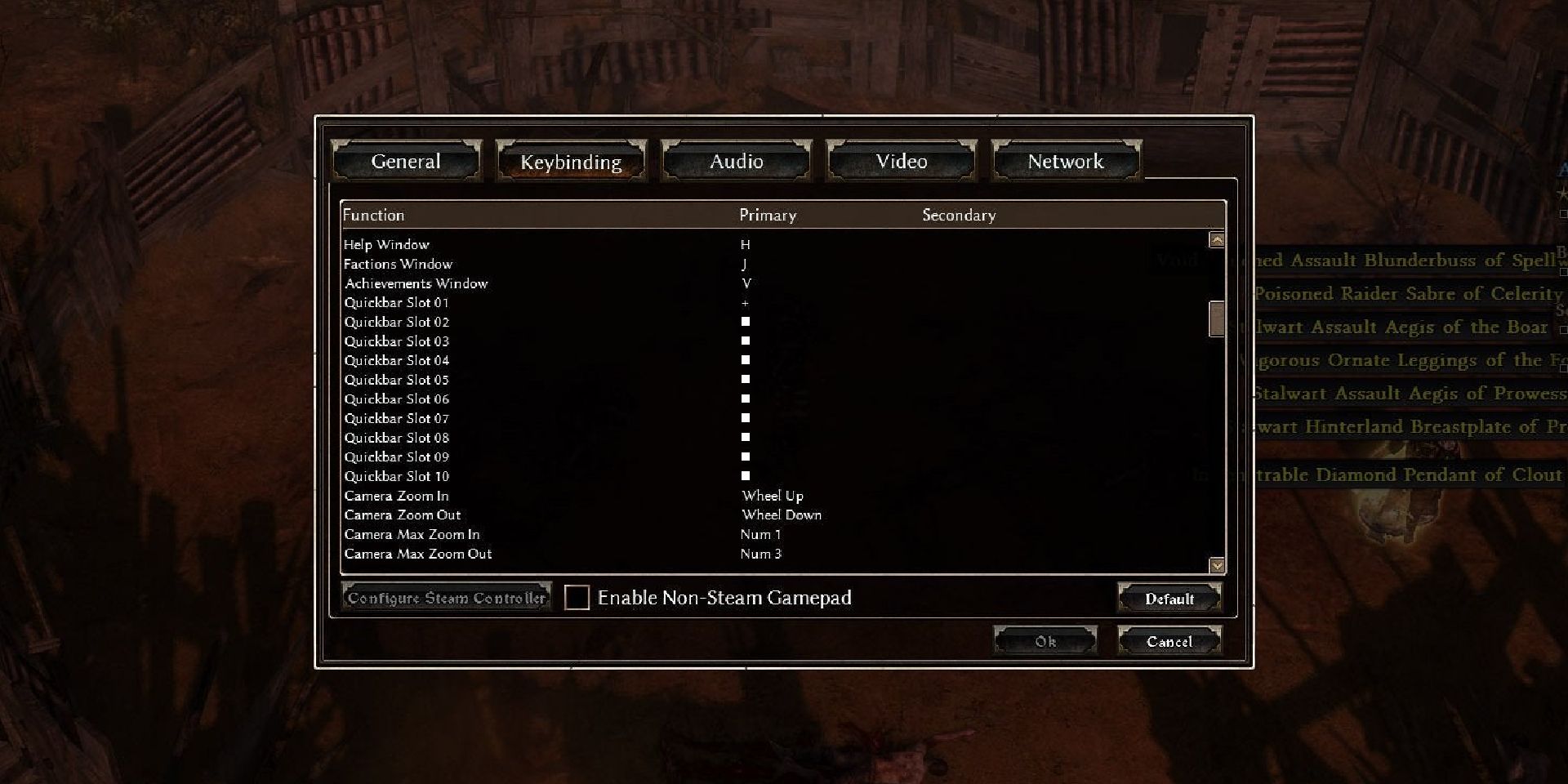
These commands pertain to basic settings of the game as well as possessing alternate ways to do things instead of going through Grim Dawn's normal in-game menus.
- BindDown - Binds a command to the next key pressed
- BindToggle - Binds a command with "True" or "False" values to toggle with the next key pressed
- BindUp - Binds a command to the next key released
- Close - Closes the console
- Exec - Executes a command script
- Exit - Exits the game
- ScreenShot - Takes a screenshot
- graphics.ReloadResources - Forces all resources to be reloaded
- graphics.Stats - Enables or disables displaying a variety of stats (including frame rate)
- debug.physics - Shows data of when occurrences affect the physics engine
- sound.Stats - Enables or disables displaying a variety of sound stats
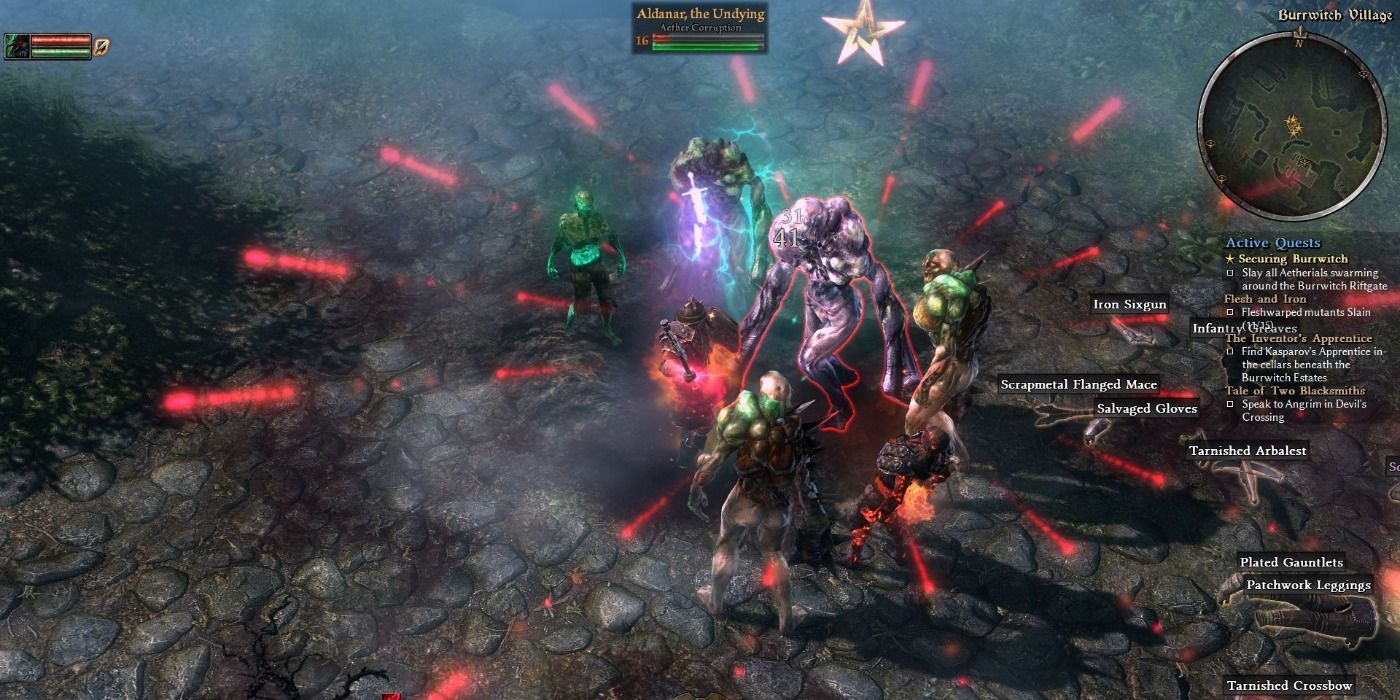
There are a group of commands that directly affect values connected to one's character. These can be adjusted to give or remove various tokens that are important to the game's script and processing as well as many other helpful traits for debugging issues and getting unstuck.
- character.AnyoneHasToken - Returns "True" if anyone has the token
- character.ClearPlayerTokens - Remove all stored trigger tokens from the player
- character.GiveTakeGold - Gives the amount specified (negative values take gold away and "0" will reduce one's gold to nothing)
- character.GrantPlayerToken - Gives the player the specified token
- character.LogData - Shows a variety of data above player, NPCs, & monsters
- character.RevokePlayerToken - Revokes the specified token from the player
- character.ServerHasToken - Returns "True" if the server has the token
- character.SetPlayerInvisible - Makes the player invisible to enemies while still being able to attack them
- character.ShowAngerLevels - Debug information for AI
- character.ShowPlayerTokens - Dumps the player’s trigger tokens to the console
- character.WarpCursor - Makes it so the player always warps to the destination

While this group's name is a bit obscure, it means that these are the ones to use for gameplay elements not directly connect to the player or their character. However, as with every change one can make, the player's experience in Cairn will be sure to change.
- game.decrementdevotion - Removes a devotion point
- game.Give - Creates an object and gives it to the player
- game.God - Enables or disables god mode
- game.IgnoreRequirements - Allows the player to equip anything regardless of requirements
- game.IncrementAttribute - Gives the player an attribute point
- game.incrementdevotion - Gives the player a devotion point
- game.IncrementLevel - Increases the player’s level
- game.IncrementSkill - Gives the player a skill point
- game.IncrementSkill - Increases the number of points allocated to the specified skill
- game.Invincible - Toggles being invincible
- game.KillMe - Kills the player
- game.LargeDumpFiles true/false - Enables or disables exporting of large dump files
- game.PlayStats - Displays a variety of player stats on the screen
- game.ShowCursor - Shows or hides the mouse cursor
- game.ShowDynamicObstacles - Function unverified, but apparently changes the physical properties of some objects in the game
- game.ShowErrorMessages - Shows or hides "Skill not ready" error messages
- game.ShowHud - Enables or disables the User Interface (UI)
- game.Spawn - Creates an object at the player’s location
- game.Speed - Sets the game speed multiplier
- game.Teleport - Teleports the player to the specified coordinates
- game.Uber - Enables or disables mana loss

Post a Comment