The best settings for Chivalry 2
Chivalry 2 is brutal, not only because of all the dismemberment going on, but also in how taxing it can be on your PC. Should you feel the need to whack all the graphic settings to full, it can feel like a lost battle with some older PC configurations. But there is yet hope.
After having been previously delayed, you're probably raring to get stuck into some bloodthirsty, multiplayer, hack-and-slash action in the long-awaited sequel to Chivalry: Medieval Warfare, from Torn Banner Studios. But before you do, it might be worth taking some time to do a little graphics tweaking. That way your PC might have a chance as you charge your way through enemy lines, lopping off limbs without remorse.
Due to the lack of in-game benchmark, I've been caught in a Sisyphean death loop in order to check each graphic preset and individual setting as accurately as possible. As such, I've re-played the same intro to the single player, offline battle mode 'The Siege of Rudhelm' roughly a hundred times, all so you can get a better idea of what settings will impact your frame rates the most, and where you can afford to preserve some beautification.
It's worth keeping in mind that this may not be as wholly representative of the game as I'd have liked. Thanks to the AI's general ineptitude, and inability to perform simple tasks like pushing a siege tower, it was difficult to get an entirely comparable run every time.
Still, between watching my teammates wander aimlessly through fire pits, poking people with my polearm until their heads fell off, and gawking at the random floating swords and enemies dotted around, I managed to get a few good, long runs out of it. By averaging these out for each graphic preset and individual setting we've hit an even read in the end.
Chivalry 2 Best Graphics Settings - Performance
First, to get an idea of the kind of machine that can handle the game on epic settings (with V-Sync disabled) I benchmarked Chivalry 2 on each one of our performance testing rigs, as well as some MSI gaming laptops. Each is representative of a certain standard: budget, mid-range, or high-end, and we wanted to see how they fared when faced with 1080p, 1440p, and 4K resolutions.
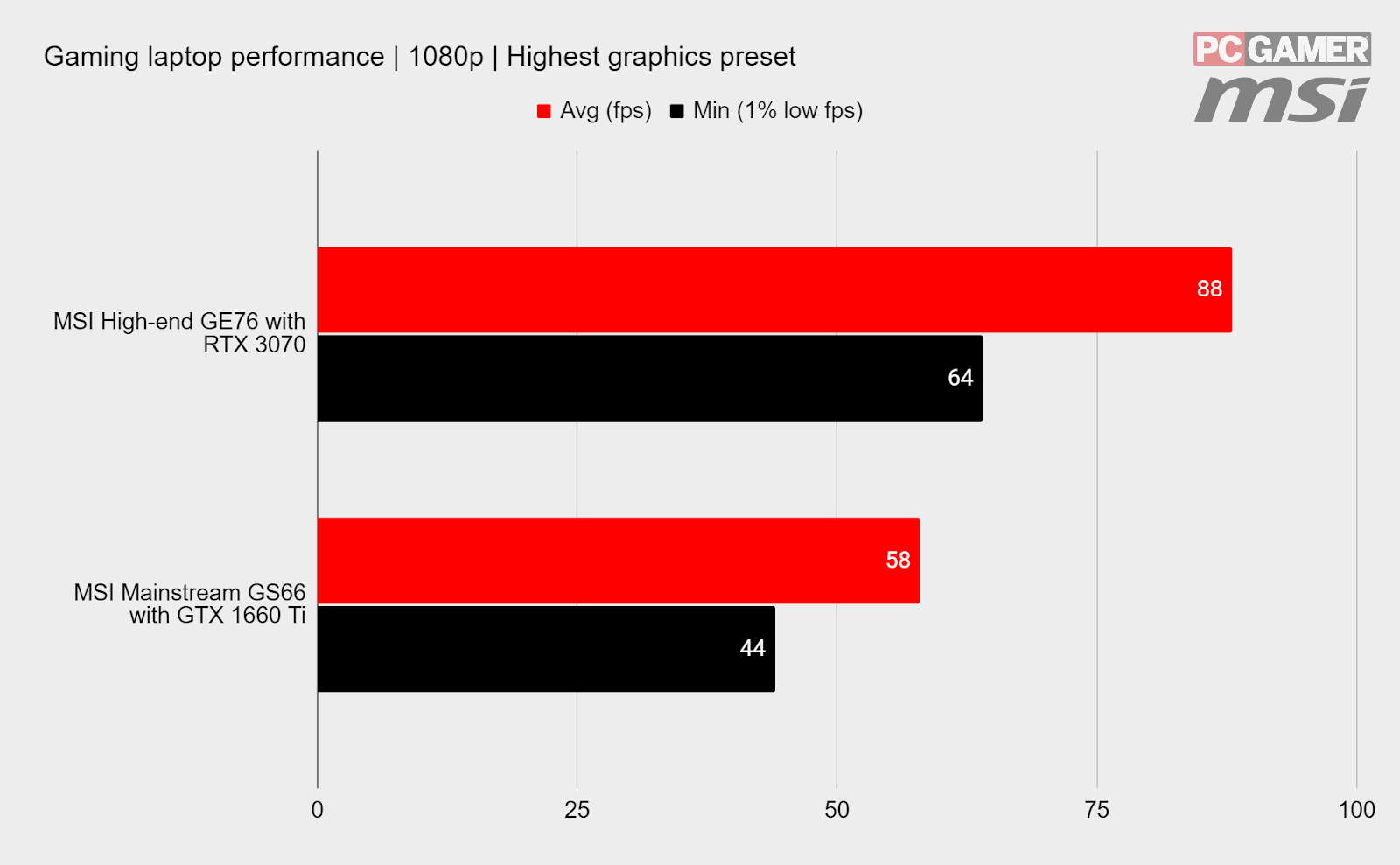
Starting off with the MSI gaming laptops, tested at their native 1080p, the high-end MSI Raider GE76's Intel Core i7 10750H and Nvidia GeForce RTX 3070 combo pushed out an 88 fps average, with a 65 fps 1% low. That's a passable score, and there was no obvious frame drop to speak of.
Our MSI Raider GS66, complete with Intel Core i7 10750H and Nvidia GeForce GTX 1660 Ti, gave up a just passable 58 fps average, with 1% lows of 44 fps. Not a sterling result, but that's to be expected from a rather mid-range mobile GPU inside a laptop in balanced mode.
Later I'll talk through some ways you can boost if you're getting numbers like these, but just know these scores will be higher for desktops sporting similar hardware configurations.
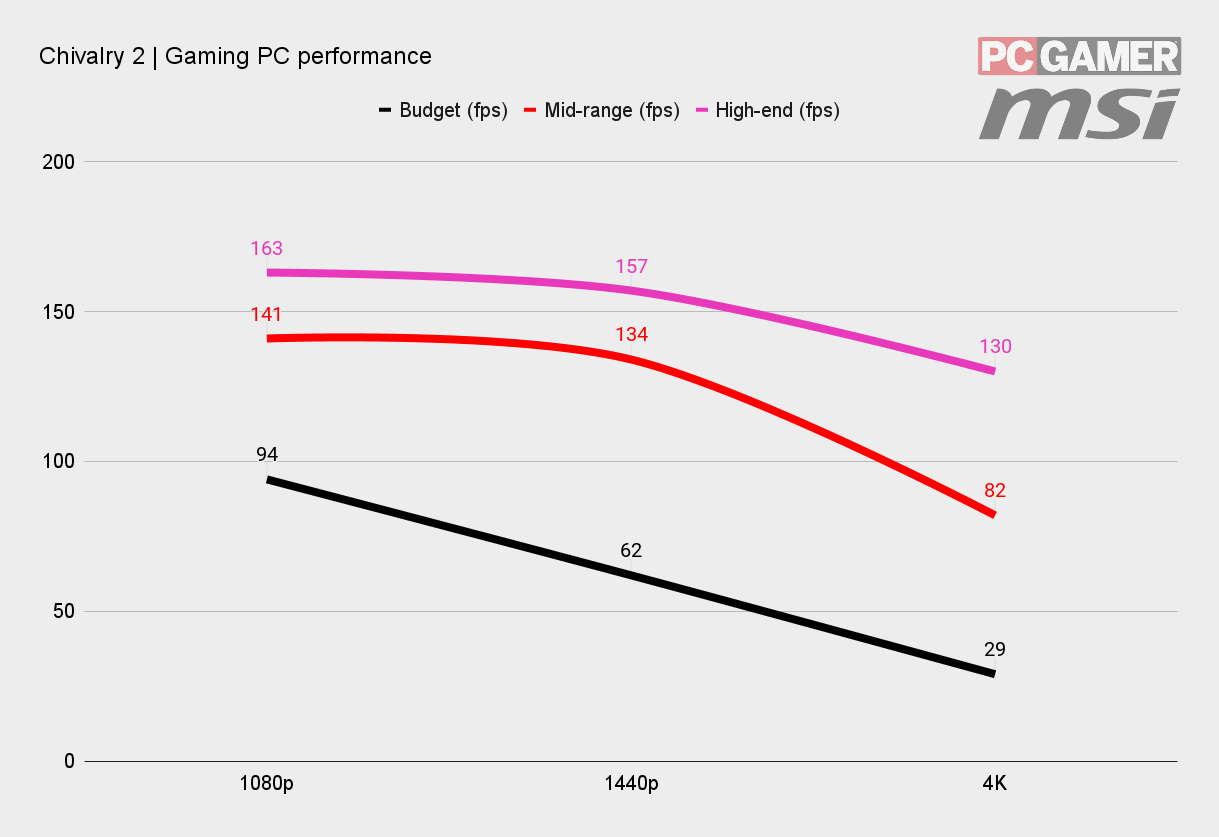
As our partner for these detailed performance analyses, MSI provided the hardware we needed to test Chivalry 2 on different PC gaming hardware.
Moving on to the gaming PCs and our top dog—powered by an MSI RTX 3080 Gaming X Trio and AMD Ryzen 9 5900X—aced every resolution without breaking a sweat. With a flagship configuration like this one, you're going to rip through those frames like a knight wielding a big ol' war axe.
Then there's the mid-range machine's RTX 3060 Ti Ventus 2x and AMD Ryzen 5 5600X combo, which gave no issue running the game on epic preset at any resolution. An average of 82 fps at 4K is certainly commendable.
Our budget build, powered by an MSI GeForce GTX 1650 Super Gaming X and Intel Core i5 10400F, managed similar frame rates at 1080p. At higher resolutions, though, it did have a little bit of a struggle—it ended up unplayable at 4K, only able to pump out 29 fps on average, with 1% lows of 24 fps. It struggled a lot even at 1440p, and that was with minimal bloodshed, so I'd hate to think how it would fare in a multiplayer arena.
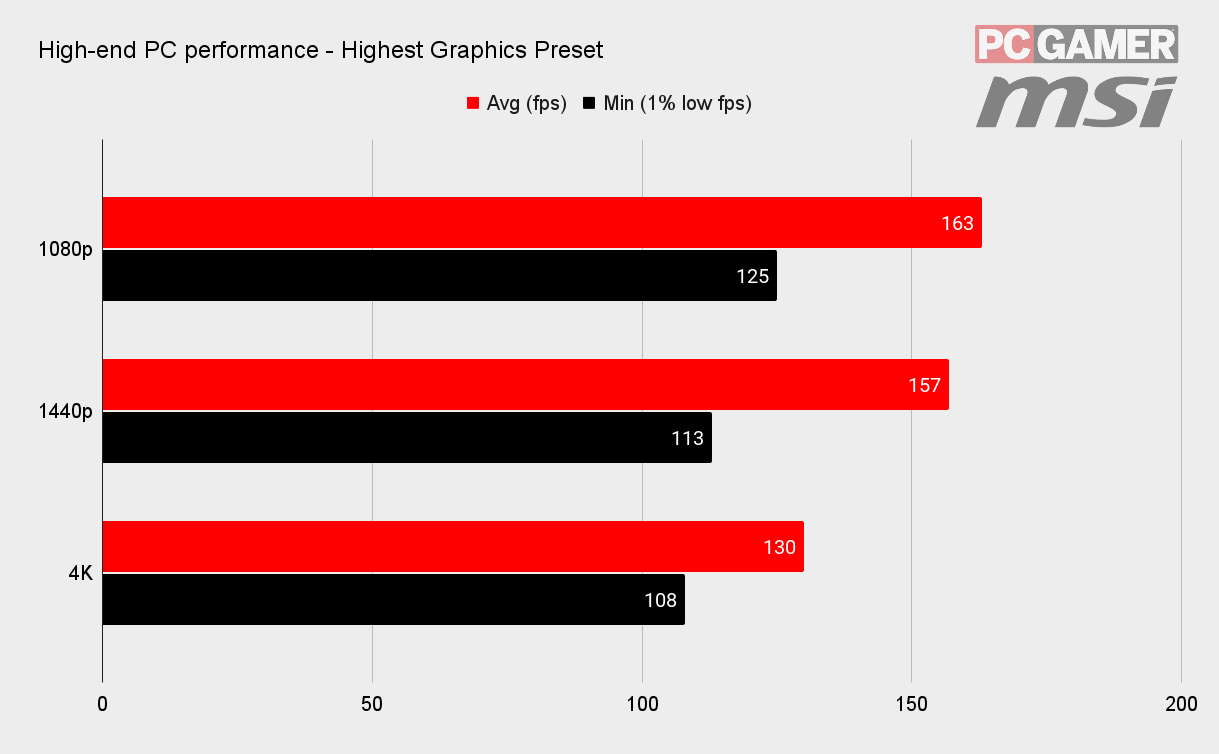
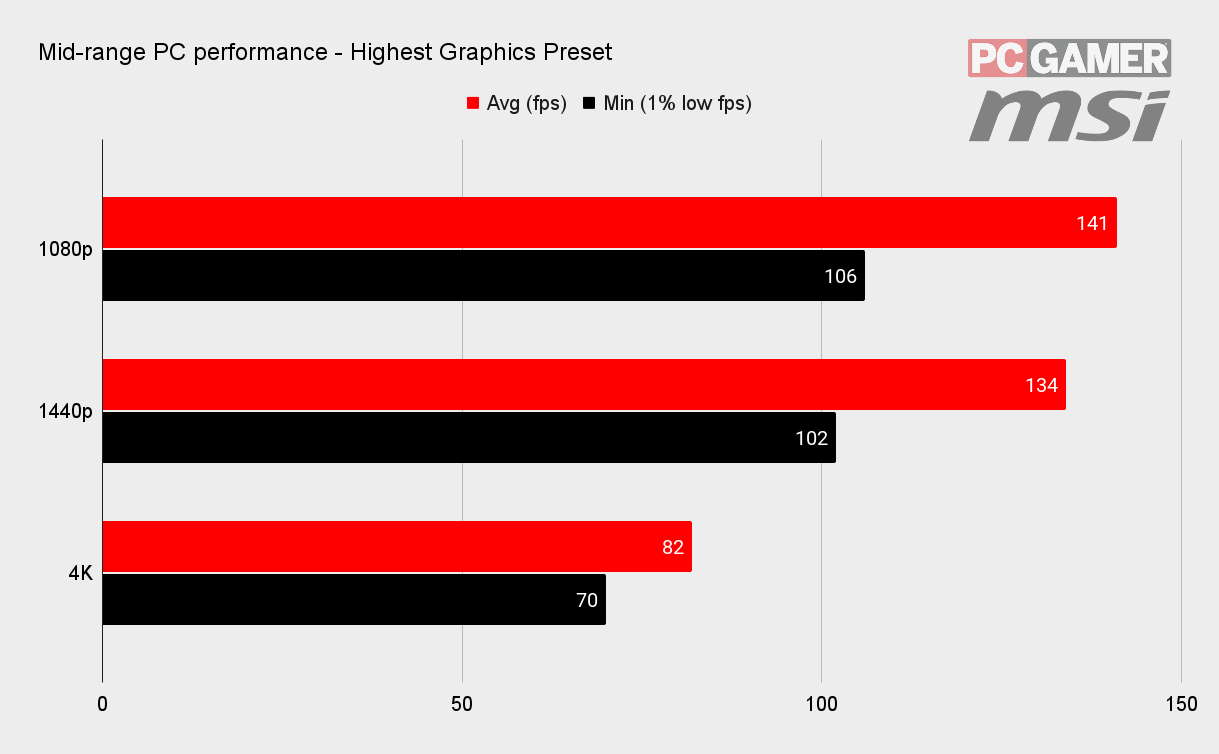
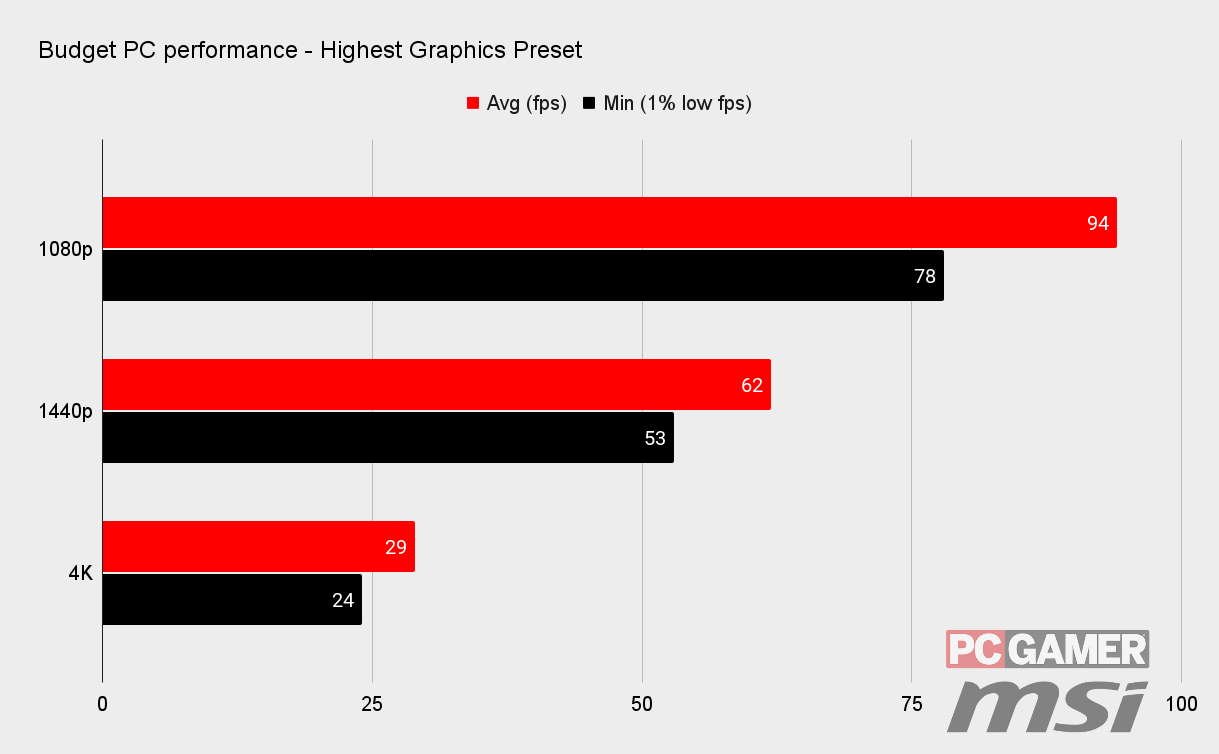
Of course dropping down to 1080p is always an option, but it doesn't quite do the game justice, especially if you're scaling it up on a 4K screen. The likelihood is you won't be using a 4K monitor with a budget machine, anyway, but if you are there are some nifty tricks to improve those scores.
Chivalry 2 Best Graphics Settings - Presets
Chivalry 2 has several preset graphic settings to play around with, so I've tested each one on our mid-range rig at 1440p with the resolution scale set to 100. There's not a lot of difference between medium and low presets, but a pretty big jump when you move from epic to high. There's not a massive sacrifice in terms of visual fidelity between the two, either.
If you're looking to retain as much as beautification as possible, however, there is a better option than turning the graphics down, should you be packing a 4K monitor.
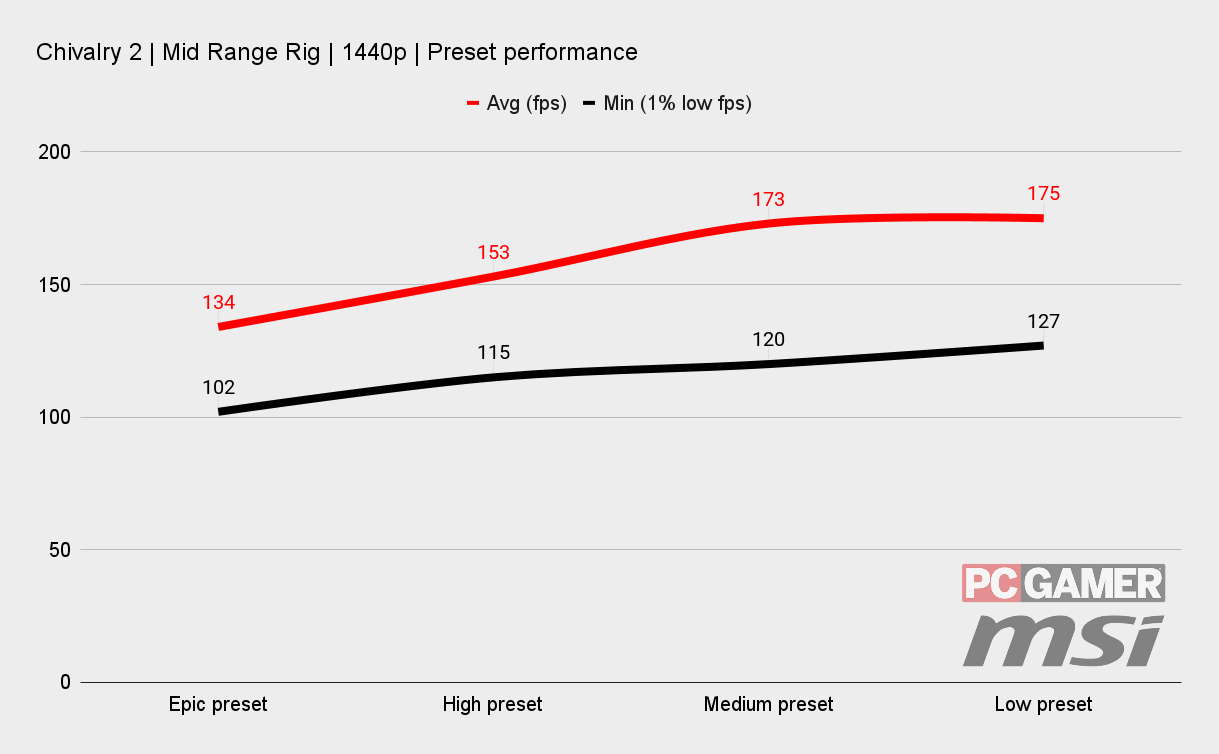
When you switch up the resolution, the game tries to suggest a more efficient resolution scale. Historically this has been a disaster in a lot of games, often resulting in a blurry mess, but Chivalry 2 may be the exception to the rule. For the purpose of these benchmarks, I had to keep pushing it back up to 100 to test each setting properly at the correct scale, but, actually, if you have a play around with resolution scale setting yourself, you're likely to get some nifty results.
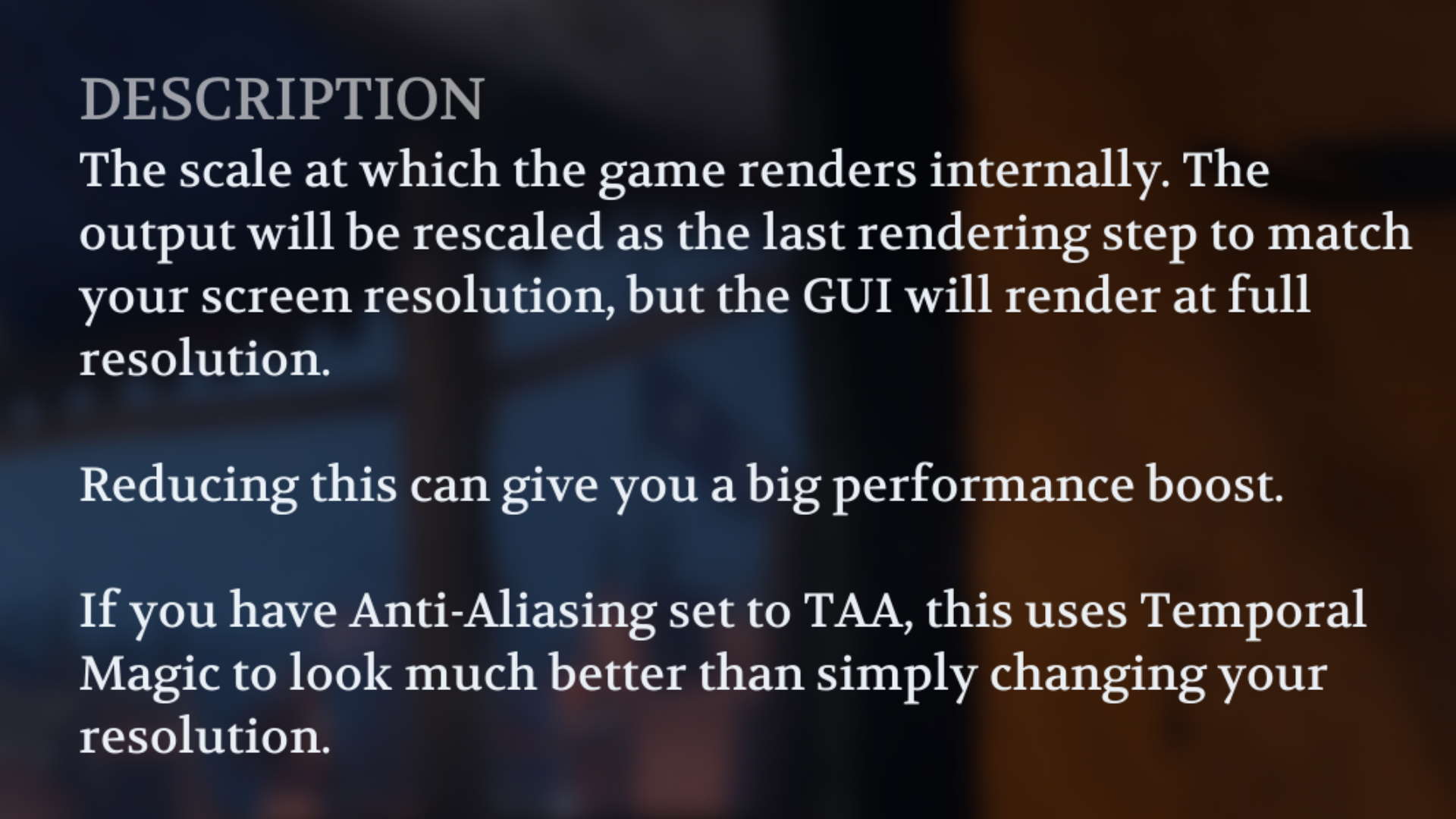
In scaling down the game resolution by 50% on a native 4K monitor, the devs have managed to get TAA to super effectively emulate the fidelity of the higher resolution (with what they're hilariously calling 'Temporal Magic'). Stepping down the resolution scale by half, means your GPU will render half the pixels of 4K, but somehow it's downright indistinguishable from 4K. That's slightly more pixels than it would need to render at 1440p, yet with a slightly improved framerate than we've been getting at QHD. The GUI also sticks at native resolution.
With the epic preset, TAA is on by default, and is worth keeping that way for a smooth look. There's not a lot between TAA, TAA low, and FXAA, either, so don't worry about messing with this setting, especially if you're going to try downscaling.
Do have a play around with the resolution scale feature, however—you're looking at close to a 70% performance increase at half resolution scale, and it's almost impossible to tell the difference visually. Genuinely magic then.
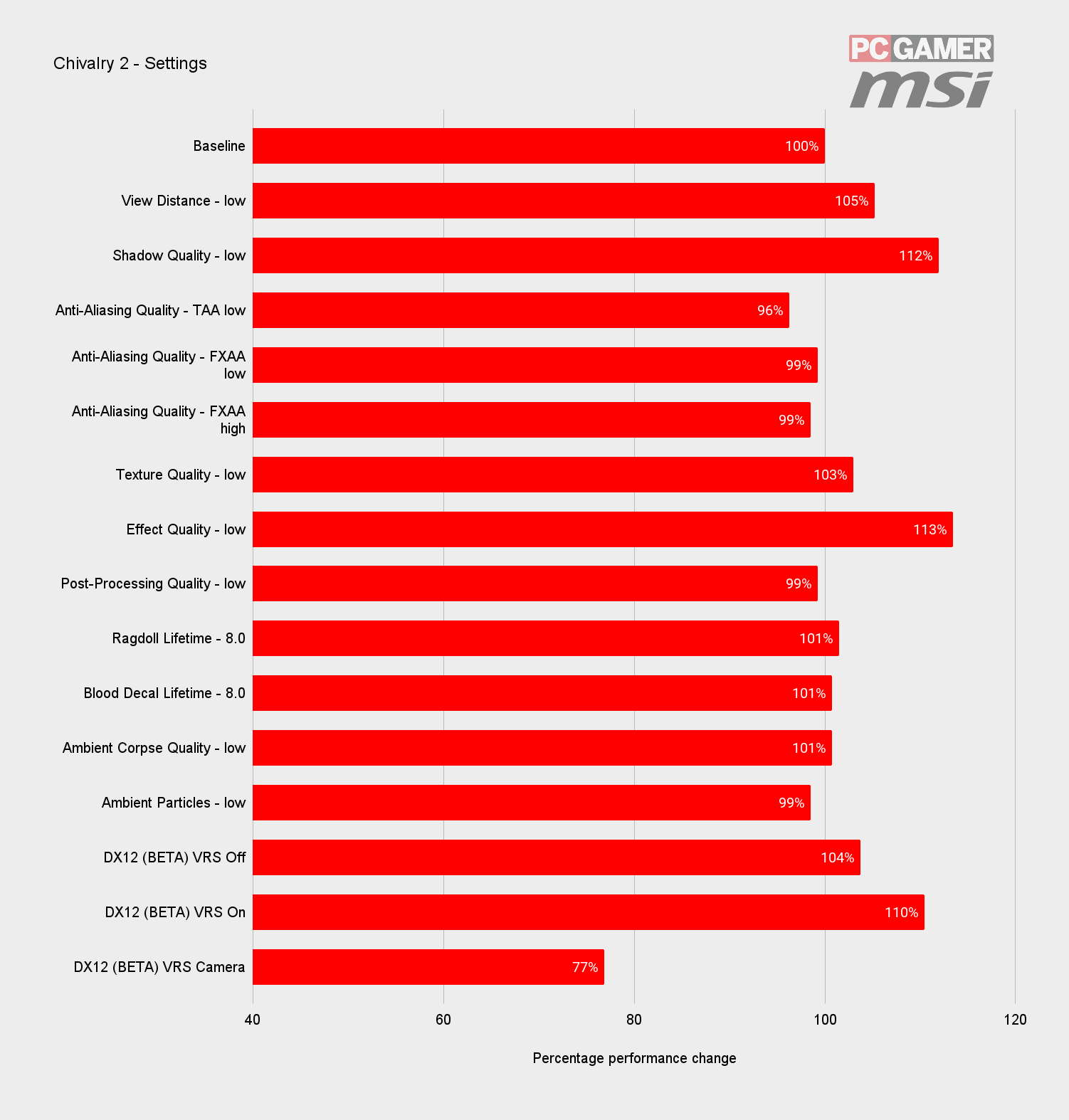
If you're still in desperate need of frames, here are some other settings that can be sacrificed for a smaller, but not insignificant boost. Anything that reads 99-101% is probably not worth it and within the margin of error for testing.
It's startlingly clear from these scores that turning effect quality and shadow quality to low offers the greatest performance boost, closely followed by turning DX12 VRS on, and with view distance offering a small bump. Of these three, effect quality is the one you're least likely to notice if you switch it off, as it only really affects fire particles. It might be worth knocking this one down if your main concern isn't atmospherics, or if you tend not to stare wistfully into the fire pit while the battle rages around you.


Jamming shadow quality down to its lowest value is going to cause the game to look unnatural and cartoonistic. Against the rather believable backdrop and glistening blood puddles, it creates a jarring contrast when the rest of the world looks flat and otherworldly. Only drop shadow quality right down if you absolutely have to.
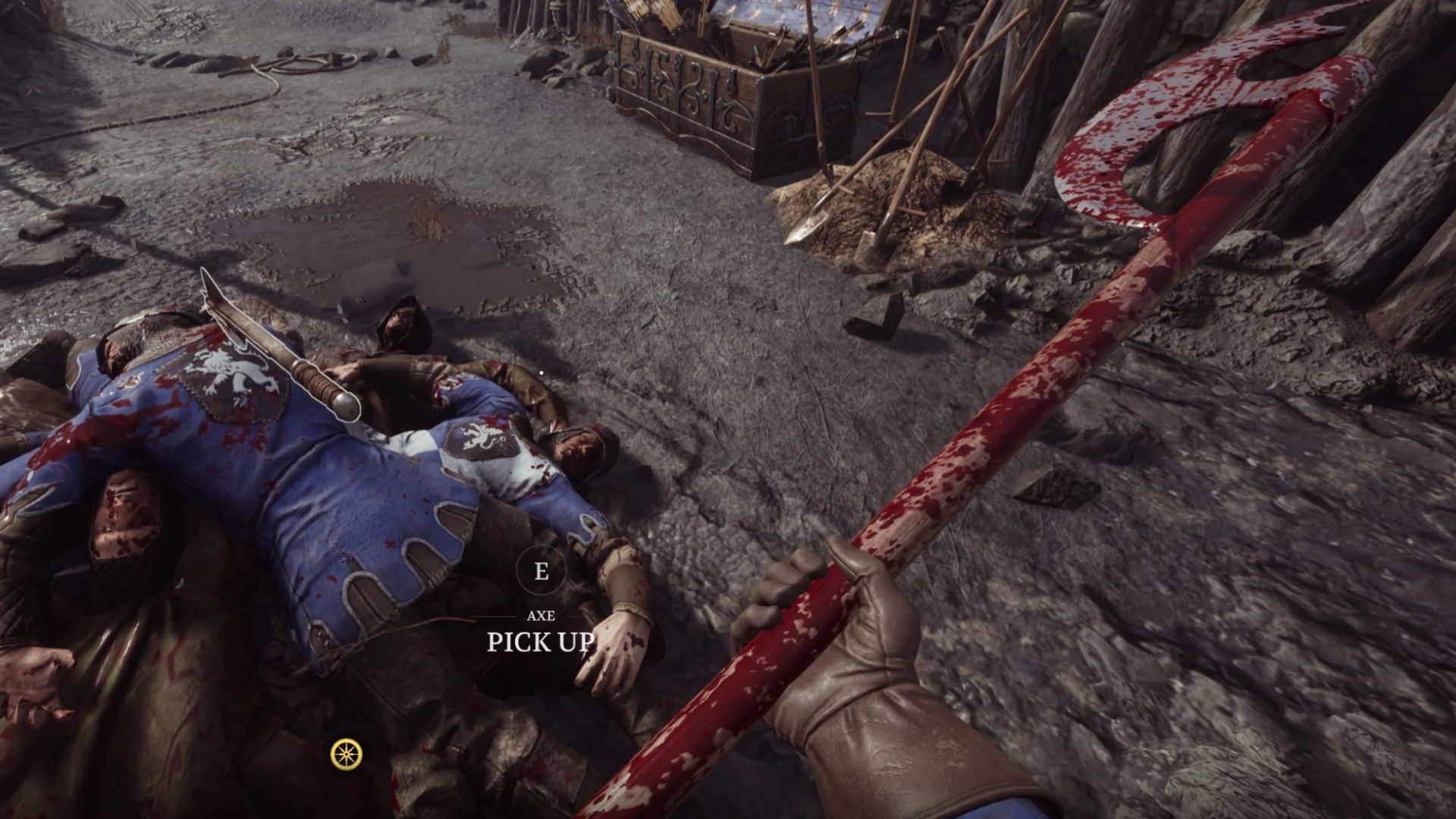

Where view distance is concerned, it's not quite so jarring watching things popping in if you're only sprinting around the battlefield on foot. The second you jump on a horse, things are likely to get weird—not only can you see further, you're moving faster, which means your gaze jumps further into the distance. You're more likely to notice a lower view distance, so only turn it down if you're sure the random materialisation of game assets in the mid distance won't distract you from the fight.
Turning down texture quality makes the game look an absolute mess when you first spawn, but once it gets going you shouldn't really notice it unless you're inspecting textures from about a 20m distance. It prioritises your avatar and is only really noticeable if you're constantly checking out the enemy's heraldry from a fair distance.
It's not really worth sacrificing for mid- to high-end rigs, but if you're desperate you may want to knock it down a little. Leaving texture quality at around the medium mark shouldn't be noticeable.
A little aside, do leave ragdoll lifetime values as high as possible. It shouldn't have a massive impact on your fps—though that will depend how many corpses you pile up—it's just pretty jarring when the dead disappear before your eyes. Besides, it's hilarious watching them flap around under the wheels of the siege towers.
Then there's your choice of API, and Chivalry offers two to choose from: DirectX 11 (default) and DirectX 12 (beta). With DX12 switched on you can expect a meagre boost, but running DirectX 12 also nets you the ability to enable variable rate shading, which brings with it a good 10% performance boost. If you use this in conjunction with a few minor sacrifices here and there, you can really get the most out of Chivalry 2.
It's not worth being concerned with the VRS Camera setting right now. I'm not sure that's fully optimised yet, as it's still in beta. What we found strange was how the VRS Camera setting nerfed the frames so direly. It's unclear at the moment what this setting actually does, but for now we'd recommend staying the hell away.
Chivalry Best Graphics Settings - Conclusion

Chivalry 2 isn't the prettiest of games, but if you're looking for realism it takes a bloody good shot at it. The game's a bit buggy, and having the scene look as gorgeous as possible while ragdoll corpses flap around weirldy might seem counterintuitive, but I say, why not?
The realism juxtaposed with all the random floating enemies is just part of the game's charm, embrace it.
So if you're with me, here's what I'd recommend: Use the epic graphics preset as a baseline, but forgo effect quality altogether. Then whack the resolution scale down by half if you're packing a 4K monitor and get DX12 VRS on (you'll need to restart the game to do so). With all that working in tandem, you should be looking at something like a 90% performance boost altogether.
That should be more than enough to get even a GTX 1650 Super churning out frames like there's no tomorrow, without a whiff of fidelity lost.

Post a Comment